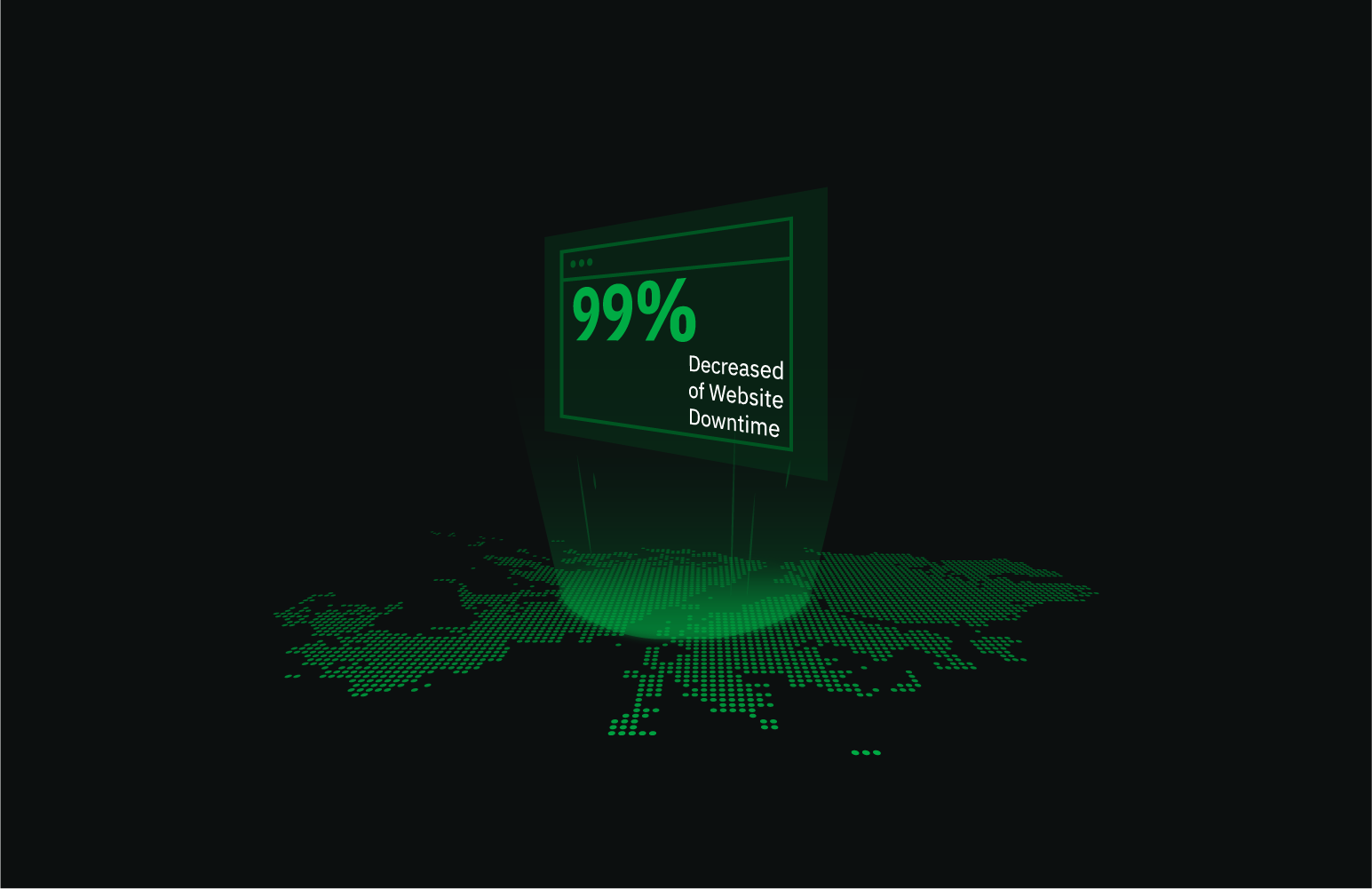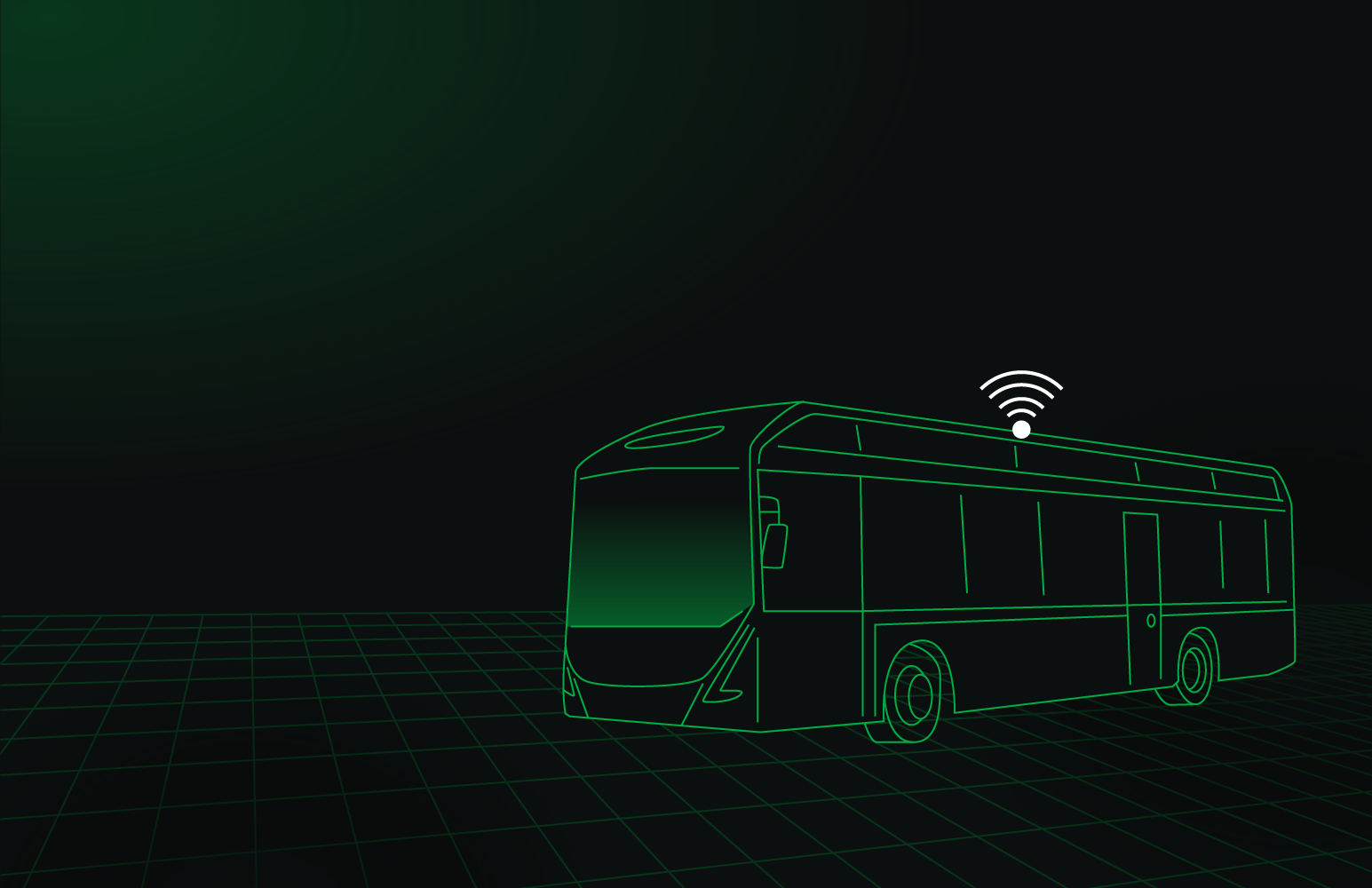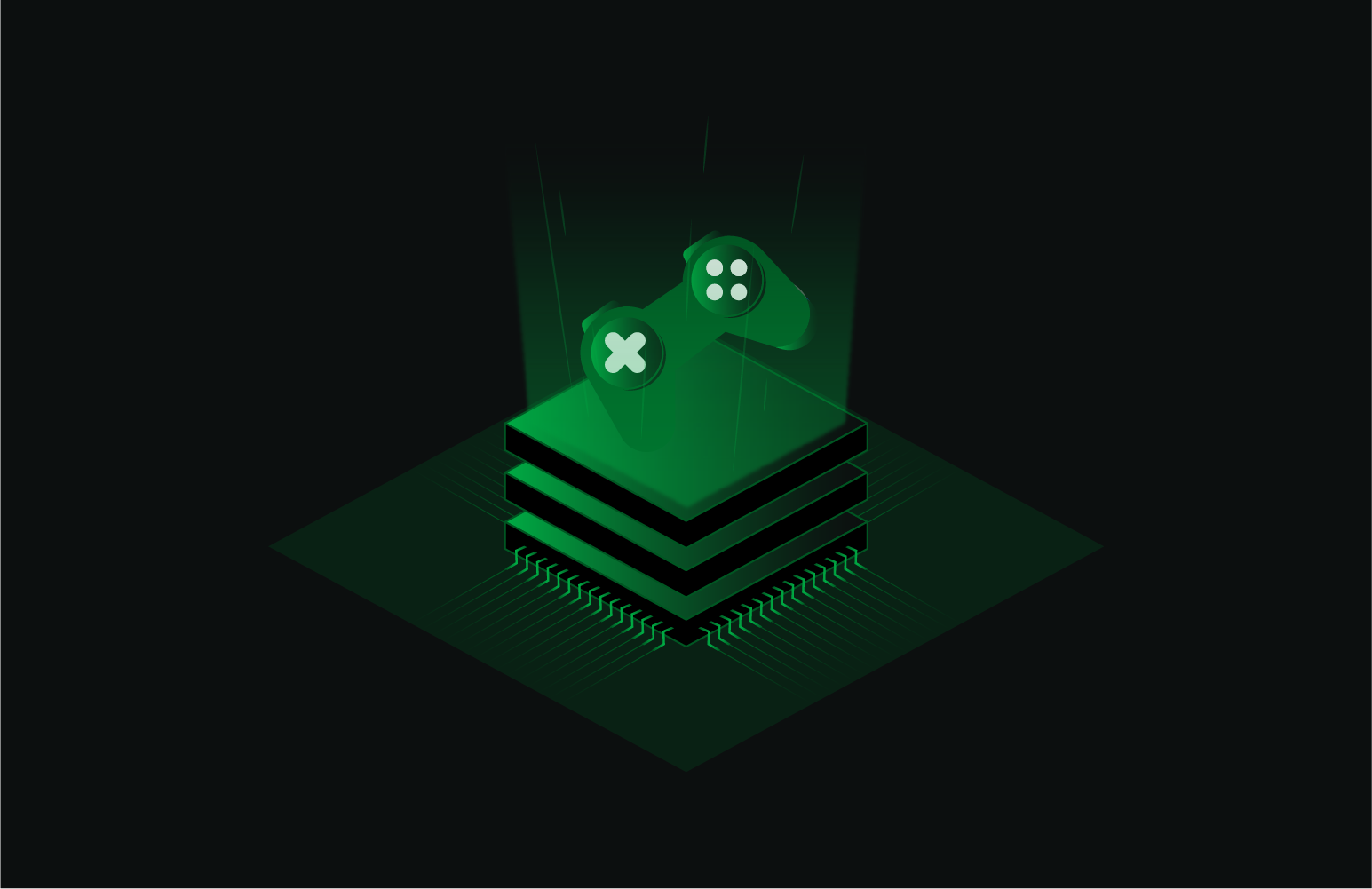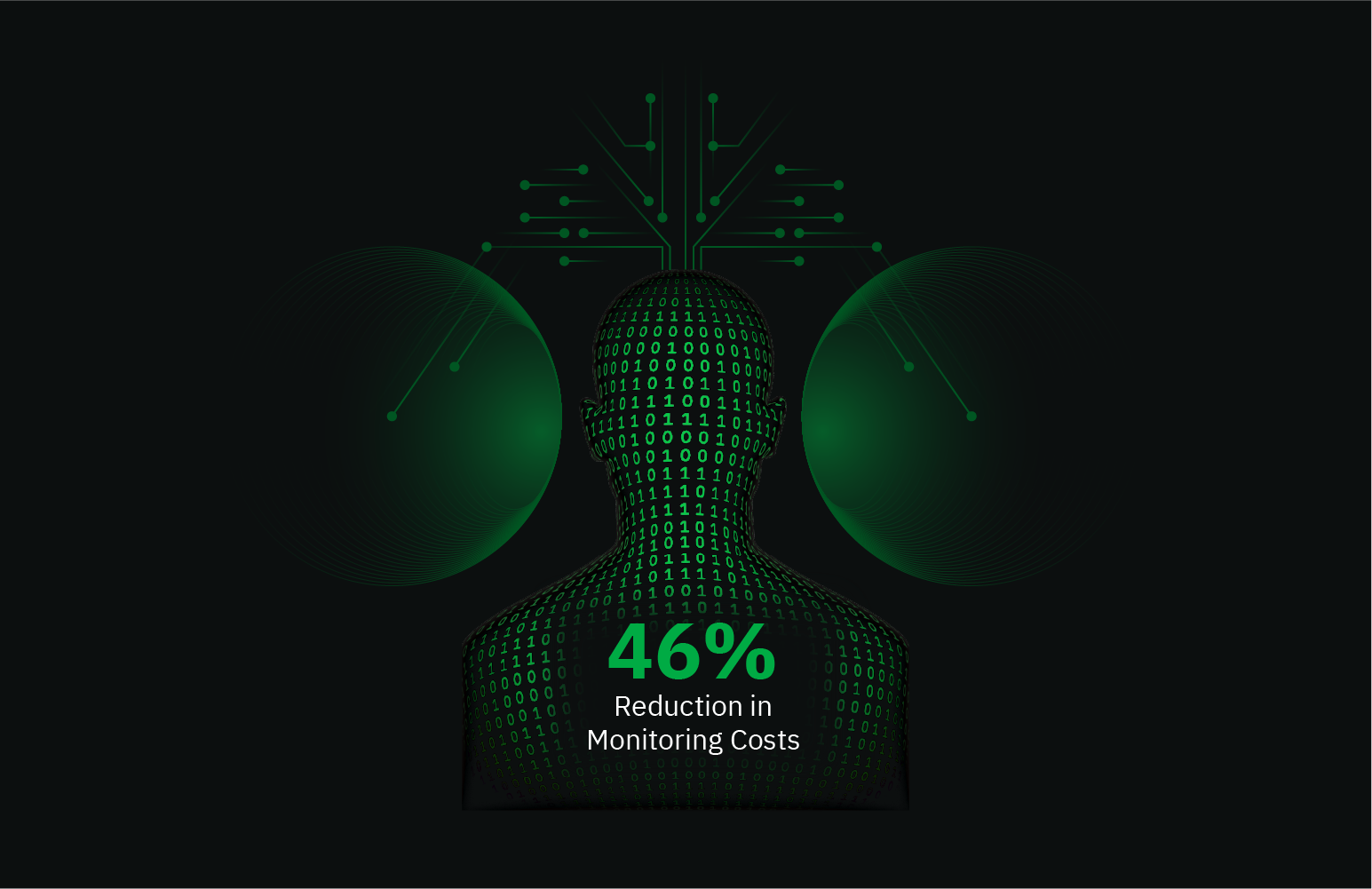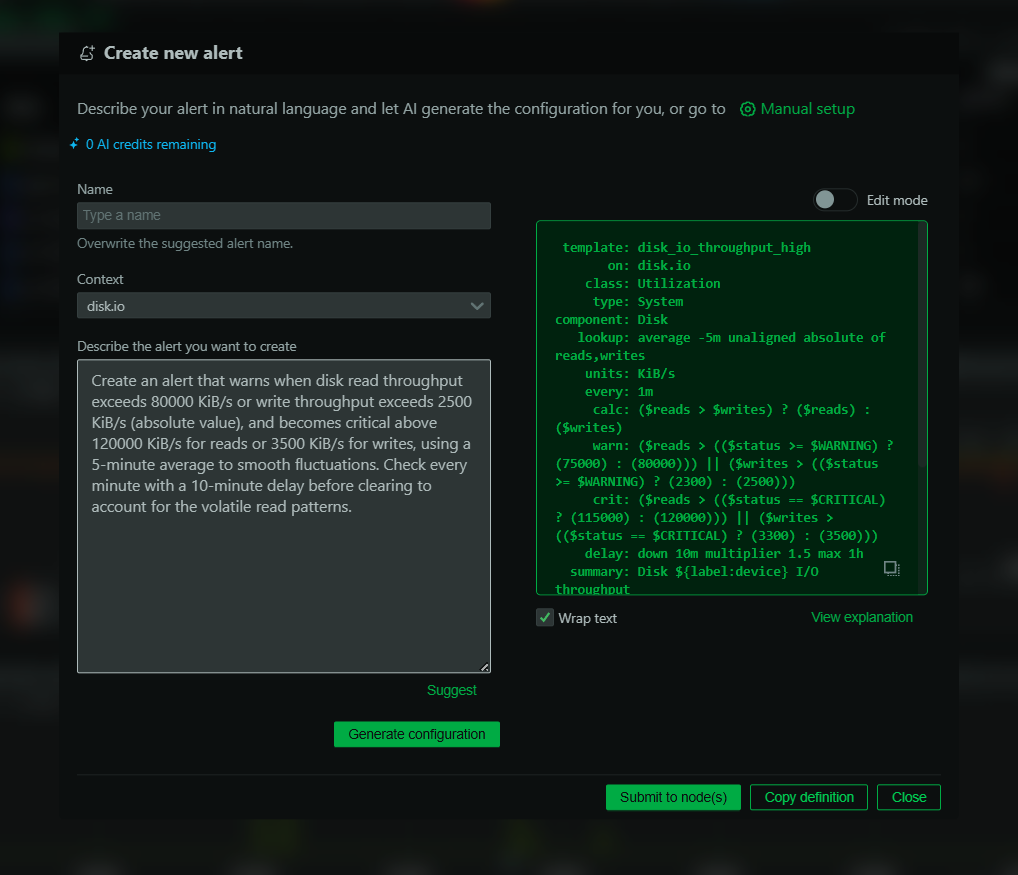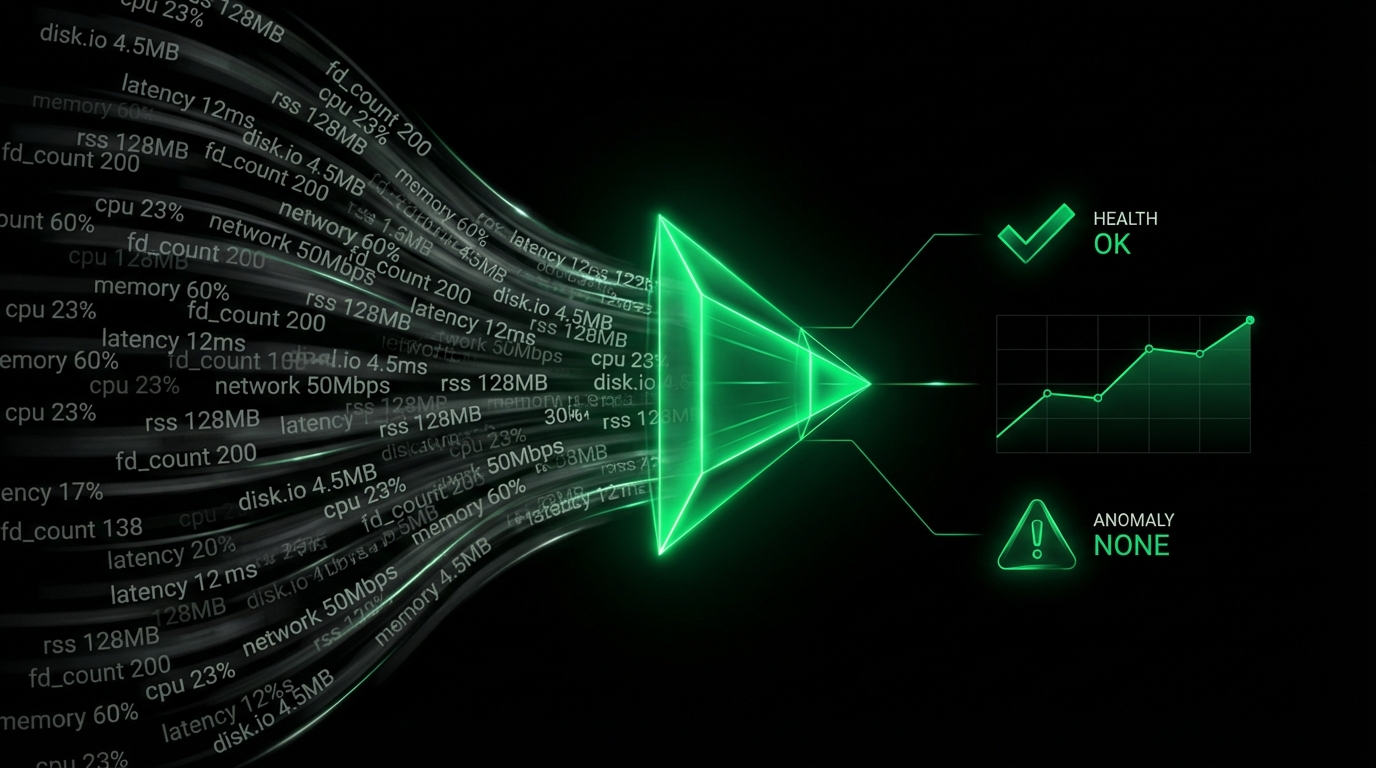VMware vCenter Server
Plugin: go.d.plugin
Module: vsphere
Overview
This collector monitors hosts and vms performance statistics from vCenter servers.
Warning: The vsphere collector cannot re-login and continue collecting metrics after a vCenter reboot.
go.d.plugin needs to be restarted.
This collector is supported on all platforms.
This collector supports collecting metrics from multiple instances of this integration, including remote instances.
Default Behavior
Auto-Detection
This integration doesn’t support auto-detection.
Limits
The default configuration for this integration does not impose any limits on data collection.
The default update_every is 20 seconds, and it doesn’t make sense to decrease the value.
VMware real-time statistics are generated at the 20-second specificity.
It is likely that 20 seconds is not enough for big installations and the value should be tuned.
To get a better view we recommend running the collector in debug mode and seeing how much time it will take to collect metrics.
Example (all not related debug lines were removed)
[ilyam@pc]$ ./go.d.plugin -d -m vsphere
[ DEBUG ] vsphere[vsphere] discover.go:94 discovering : starting resource discovering process
[ DEBUG ] vsphere[vsphere] discover.go:102 discovering : found 3 dcs, process took 49.329656ms
[ DEBUG ] vsphere[vsphere] discover.go:109 discovering : found 12 folders, process took 49.538688ms
[ DEBUG ] vsphere[vsphere] discover.go:116 discovering : found 3 clusters, process took 47.722692ms
[ DEBUG ] vsphere[vsphere] discover.go:123 discovering : found 2 hosts, process took 52.966995ms
[ DEBUG ] vsphere[vsphere] discover.go:130 discovering : found 2 vms, process took 49.832979ms
[ INFO ] vsphere[vsphere] discover.go:140 discovering : found 3 dcs, 12 folders, 3 clusters (2 dummy), 2 hosts, 3 vms, process took 249.655993ms
[ DEBUG ] vsphere[vsphere] build.go:12 discovering : building : starting building resources process
[ INFO ] vsphere[vsphere] build.go:23 discovering : building : built 3/3 dcs, 12/12 folders, 3/3 clusters, 2/2 hosts, 3/3 vms, process took 63.3µs
[ DEBUG ] vsphere[vsphere] hierarchy.go:10 discovering : hierarchy : start setting resources hierarchy process
[ INFO ] vsphere[vsphere] hierarchy.go:18 discovering : hierarchy : set 3/3 clusters, 2/2 hosts, 3/3 vms, process took 6.522µs
[ DEBUG ] vsphere[vsphere] filter.go:24 discovering : filtering : starting filtering resources process
[ DEBUG ] vsphere[vsphere] filter.go:45 discovering : filtering : removed 0 unmatched hosts
[ DEBUG ] vsphere[vsphere] filter.go:56 discovering : filtering : removed 0 unmatched vms
[ INFO ] vsphere[vsphere] filter.go:29 discovering : filtering : filtered 0/2 hosts, 0/3 vms, process took 42.973µs
[ DEBUG ] vsphere[vsphere] metric_lists.go:14 discovering : metric lists : starting resources metric lists collection process
[ INFO ] vsphere[vsphere] metric_lists.go:30 discovering : metric lists : collected metric lists for 2/2 hosts, 3/3 vms, process took 275.60764ms
[ INFO ] vsphere[vsphere] discover.go:74 discovering : discovered 2/2 hosts, 3/3 vms, the whole process took 525.614041ms
[ INFO ] vsphere[vsphere] discover.go:11 starting discovery process, will do discovery every 5m0s
[ DEBUG ] vsphere[vsphere] collect.go:11 starting collection process
[ DEBUG ] vsphere[vsphere] scrape.go:48 scraping : scraped metrics for 2/2 hosts, process took 96.257374ms
[ DEBUG ] vsphere[vsphere] scrape.go:60 scraping : scraped metrics for 3/3 vms, process took 57.879697ms
[ DEBUG ] vsphere[vsphere] collect.go:23 metrics collected, process took 154.77997ms
There you can see that discovering took 525.614041ms, and collecting metrics took 154.77997ms. Discovering is a separate thread, it doesn’t affect collecting.
update_every and timeout parameters should be adjusted based on these numbers.
Setup
You can configure the vsphere collector in two ways:
| Method | Best for | How to |
|---|
| UI | Fast setup without editing files | Go to Nodes → Configure this node → Collectors → Jobs, search for vsphere, then click + to add a job. |
| File | If you prefer configuring via file, or need to automate deployments (e.g., with Ansible) | Edit go.d/vsphere.conf and add a job. |
:::important
UI configuration requires paid Netdata Cloud plan.
:::
Prerequisites
No action required.
Configuration
Options
The following options can be defined globally: update_every, autodetection_retry.
| Group | Option | Description | Default | Required |
|---|
| Collection | update_every | Data collection interval (seconds). | 1 | no |
| autodetection_retry | Autodetection retry interval (seconds). Set 0 to disable. | 0 | no |
| Target | url | Target endpoint URL. | http://127.0.0.1/server-status?auto | yes |
| timeout | HTTP request timeout (seconds). | 1 | no |
| Discovery | discovery_interval | Hosts and VMs discovery interval (seconds). | 300 | no |
| Filters | host_include | Hosts selector (filter). | /* | no |
| vm_include | VM selector (filter). | /* | no |
| HTTP Auth | username | Username for Basic HTTP authentication. | | yes |
| password | Password for Basic HTTP authentication. | | yes |
| bearer_token_file | Path to a file containing a bearer token (used for Authorization: Bearer). | | no |
| TLS | tls_skip_verify | Skip TLS certificate and hostname verification (insecure). | no | no |
| tls_ca | Path to CA bundle used to validate the server certificate. | | no |
| tls_cert | Path to client TLS certificate (for mTLS). | | no |
| tls_key | Path to client TLS private key (for mTLS). | | no |
| Proxy | proxy_url | HTTP proxy URL. | | no |
| proxy_username | Username for proxy Basic HTTP authentication. | | no |
| proxy_password | Password for proxy Basic HTTP authentication. | | no |
| Request | method | HTTP method to use. | GET | no |
| body | Request body (e.g., for POST/PUT). | | no |
| headers | Additional HTTP headers (one per line as key: value). | | no |
| not_follow_redirects | Do not follow HTTP redirects. | no | no |
| force_http2 | Force HTTP/2 (including h2c over TCP). | no | no |
| Virtual Node | vnode | Associates this data collection job with a Virtual Node. | | no |
host_include
Metrics of hosts matching the selector will be collected.
vm_include
Metrics of VMs matching the selector will be collected.
via UI
Configure the vsphere collector from the Netdata web interface:
- Go to Nodes.
- Select the node where you want the vsphere data-collection job to run and click the :gear: (Configure this node). That node will run the data collection.
- The Collectors → Jobs view opens by default.
- In the Search box, type vsphere (or scroll the list) to locate the vsphere collector.
- Click the + next to the vsphere collector to add a new job.
- Fill in the job fields, then click Test to verify the configuration and Submit to save.
- Test runs the job with the provided settings and shows whether data can be collected.
- If it fails, an error message appears with details (for example, connection refused, timeout, or command execution errors), so you can adjust and retest.
via File
The configuration file name for this integration is go.d/vsphere.conf.
The file format is YAML. Generally, the structure is:
update_every: 1
autodetection_retry: 0
jobs:
- name: some_name1
- name: some_name2
You can edit the configuration file using the edit-config script from the
Netdata config directory.
cd /etc/netdata 2>/dev/null || cd /opt/netdata/etc/netdata
sudo ./edit-config go.d/vsphere.conf
Examples
Basic
A basic example configuration.
jobs:
- name : vcenter1
url : https://203.0.113.1
username : [email protected]
password : somepassword
Multi-instance
Note: When you define multiple jobs, their names must be unique.
Collecting metrics from local and remote instances.
jobs:
- name : vcenter1
url : https://203.0.113.1
username : [email protected]
password : somepassword
- name : vcenter2
url : https://203.0.113.10
username : [email protected]
password : somepassword
Metrics
Metrics grouped by scope.
The scope defines the instance that the metric belongs to. An instance is uniquely identified by a set of labels.
Per virtual machine
These metrics refer to the Virtual Machine.
Labels:
| Label | Description |
|---|
| datacenter | Datacenter name |
| cluster | Cluster name |
| host | Host name |
| vm | Virtual Machine name |
Metrics:
| Metric | Dimensions | Unit |
|---|
| vsphere.vm_cpu_utilization | used | percentage |
| vsphere.vm_mem_utilization | used | percentage |
| vsphere.vm_mem_usage | granted, consumed, active, shared | KiB |
| vsphere.vm_mem_swap_usage | swapped | KiB |
| vsphere.vm_mem_swap_io | in, out | KiB/s |
| vsphere.vm_disk_io | read, write | KiB/s |
| vsphere.vm_disk_max_latency | latency | milliseconds |
| vsphere.vm_net_traffic | received, sent | KiB/s |
| vsphere.vm_net_packets | received, sent | packets |
| vsphere.vm_net_drops | received, sent | packets |
| vsphere.vm_overall_status | green, red, yellow, gray | status |
| vsphere.vm_system_uptime | uptime | seconds |
Per host
These metrics refer to the ESXi host.
Labels:
| Label | Description |
|---|
| datacenter | Datacenter name |
| cluster | Cluster name |
| host | Host name |
Metrics:
| Metric | Dimensions | Unit |
|---|
| vsphere.host_cpu_utilization | used | percentage |
| vsphere.host_mem_utilization | used | percentage |
| vsphere.host_mem_usage | granted, consumed, active, shared, sharedcommon | KiB |
| vsphere.host_mem_swap_io | in, out | KiB/s |
| vsphere.host_disk_io | read, write | KiB/s |
| vsphere.host_disk_max_latency | latency | milliseconds |
| vsphere.host_net_traffic | received, sent | KiB/s |
| vsphere.host_net_packets | received, sent | packets |
| vsphere.host_net_drops | received, sent | packets |
| vsphere.host_net_errors | received, sent | errors |
| vsphere.host_overall_status | green, red, yellow, gray | status |
| vsphere.host_system_uptime | uptime | seconds |
Alerts
The following alerts are available:
Troubleshooting
Debug Mode
Important: Debug mode is not supported for data collection jobs created via the UI using the Dyncfg feature.
To troubleshoot issues with the vsphere collector, run the go.d.plugin with the debug option enabled. The output
should give you clues as to why the collector isn’t working.
Navigate to the plugins.d directory, usually at /usr/libexec/netdata/plugins.d/. If that’s not the case on
your system, open netdata.conf and look for the plugins setting under [directories].
cd /usr/libexec/netdata/plugins.d/
Switch to the netdata user.
Run the go.d.plugin to debug the collector:
./go.d.plugin -d -m vsphere
To debug a specific job:
./go.d.plugin -d -m vsphere -j jobName
Getting Logs
If you’re encountering problems with the vsphere collector, follow these steps to retrieve logs and identify potential issues:
- Run the command specific to your system (systemd, non-systemd, or Docker container).
- Examine the output for any warnings or error messages that might indicate issues. These messages should provide clues about the root cause of the problem.
System with systemd
Use the following command to view logs generated since the last Netdata service restart:
journalctl _SYSTEMD_INVOCATION_ID="$(systemctl show --value --property=InvocationID netdata)" --namespace=netdata --grep vsphere
System without systemd
Locate the collector log file, typically at /var/log/netdata/collector.log, and use grep to filter for collector’s name:
grep vsphere /var/log/netdata/collector.log
Note: This method shows logs from all restarts. Focus on the latest entries for troubleshooting current issues.
Docker Container
If your Netdata runs in a Docker container named “netdata” (replace if different), use this command:
docker logs netdata 2>&1 | grep vsphere