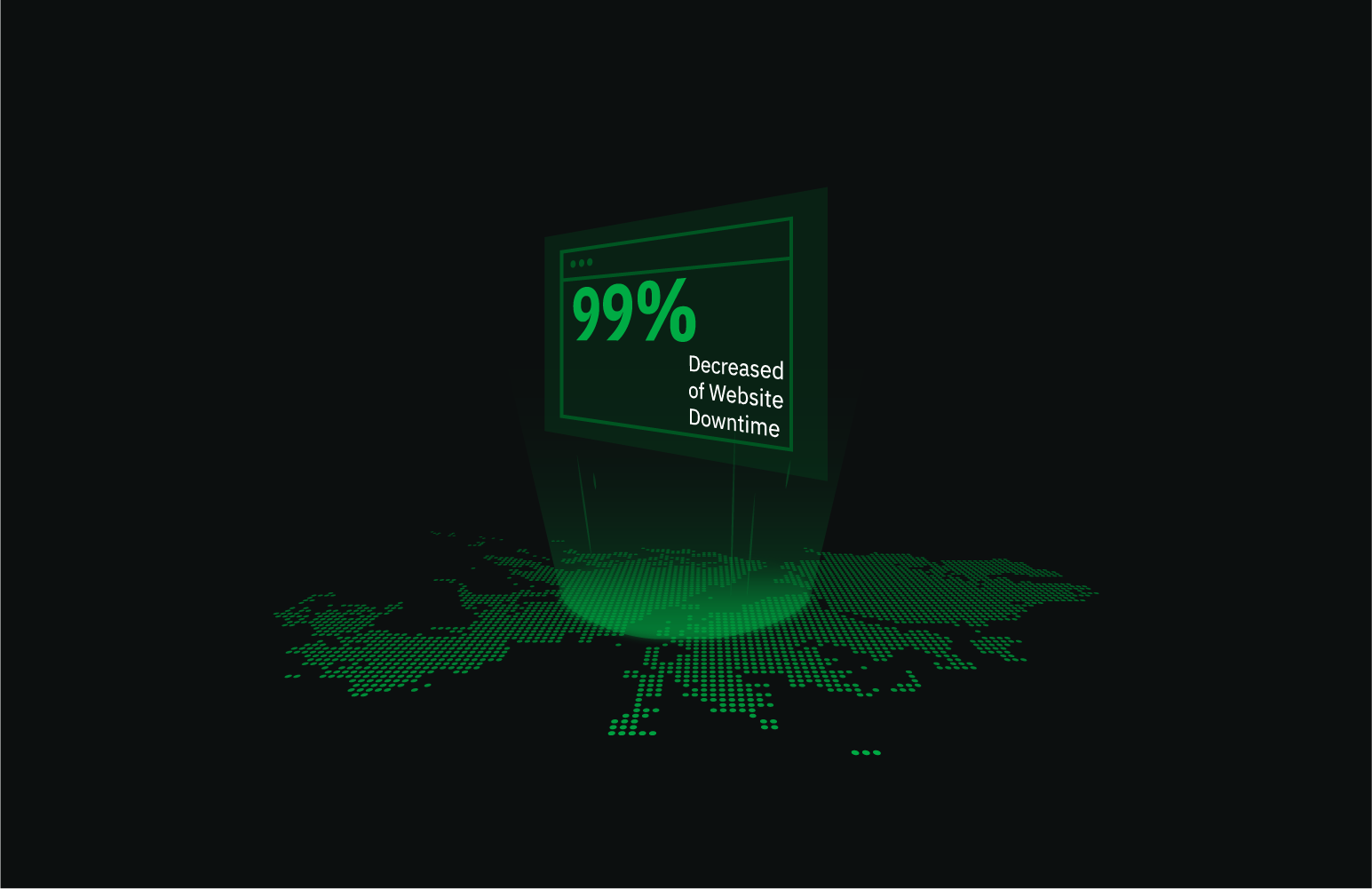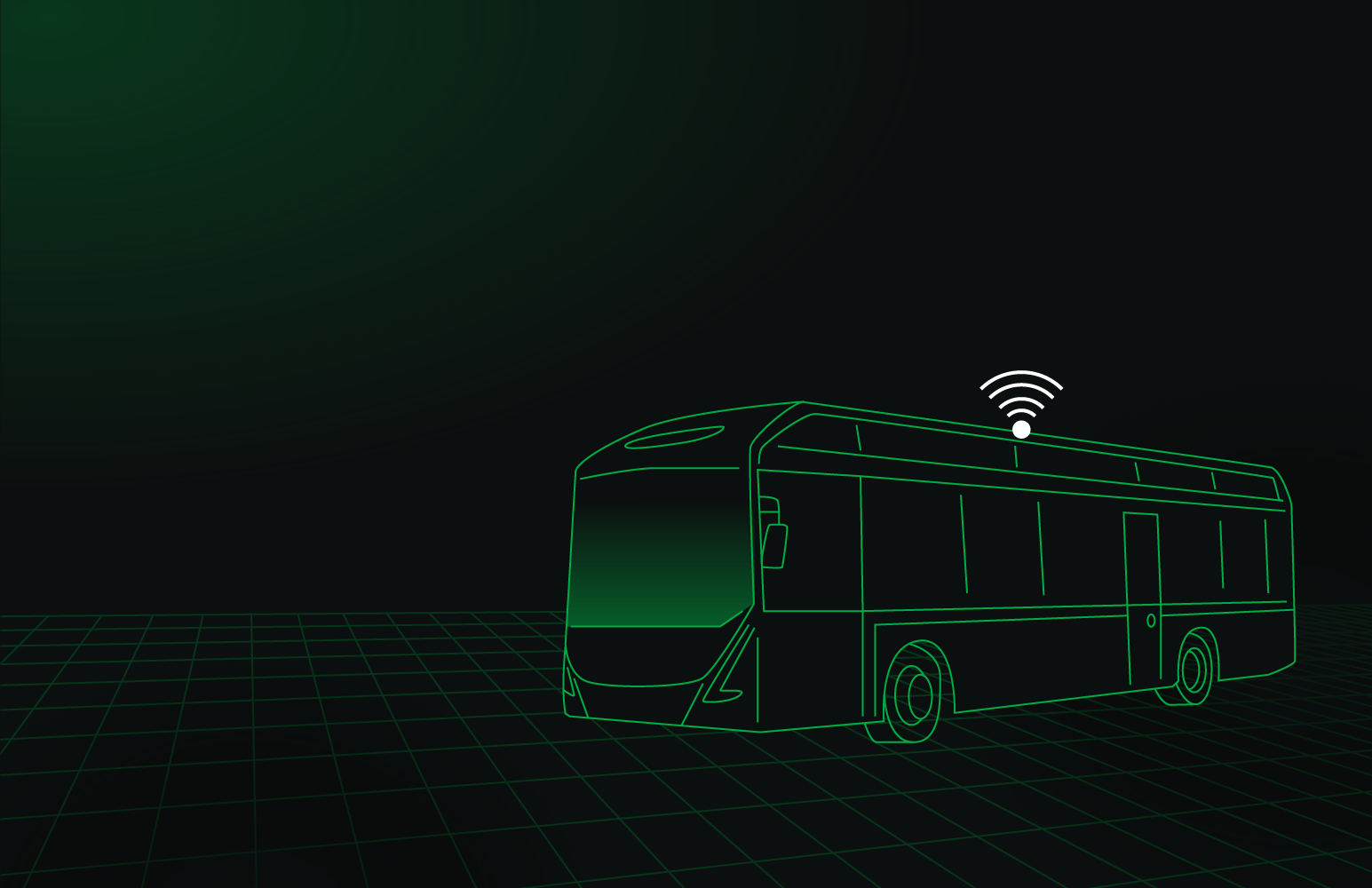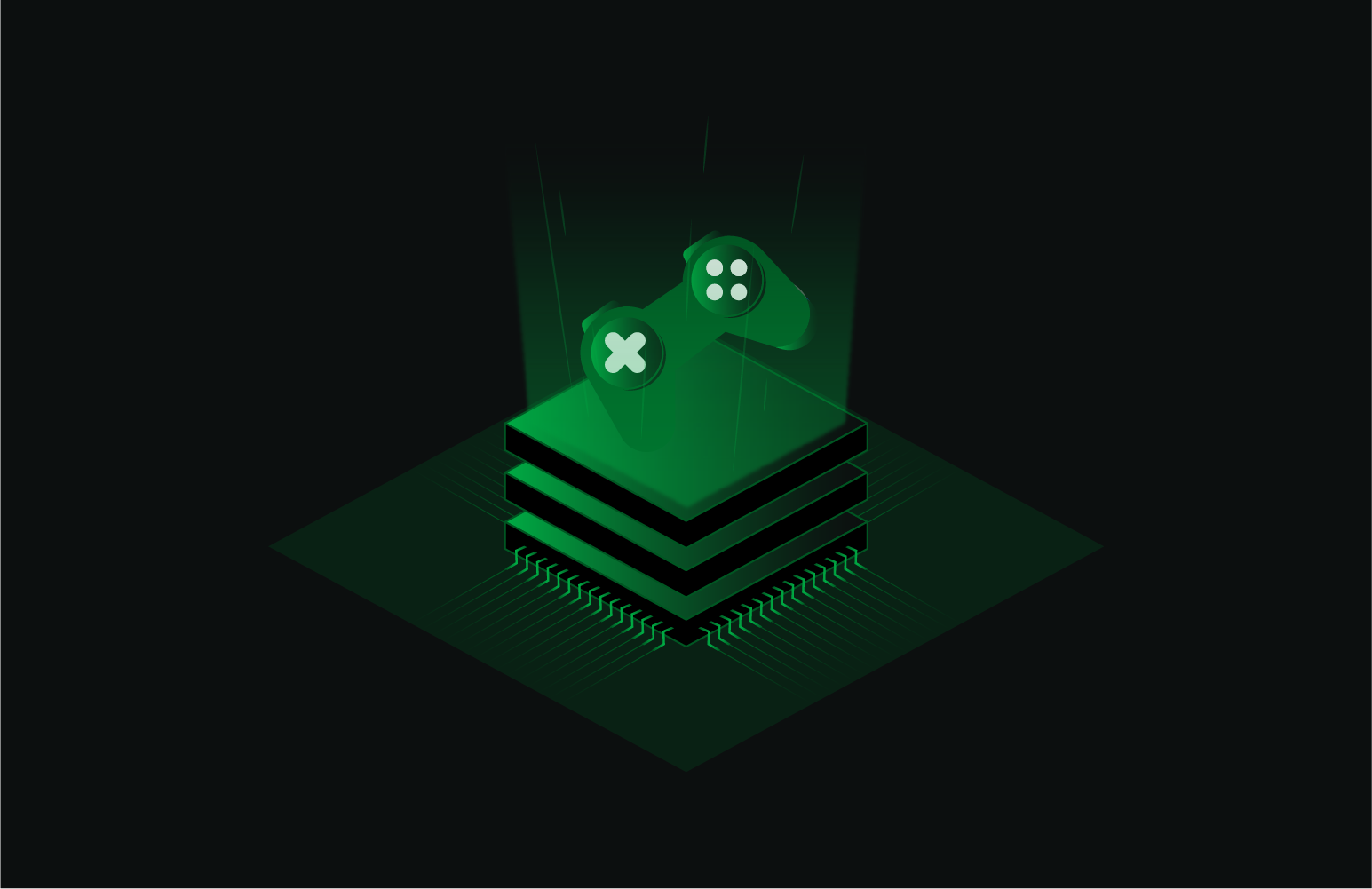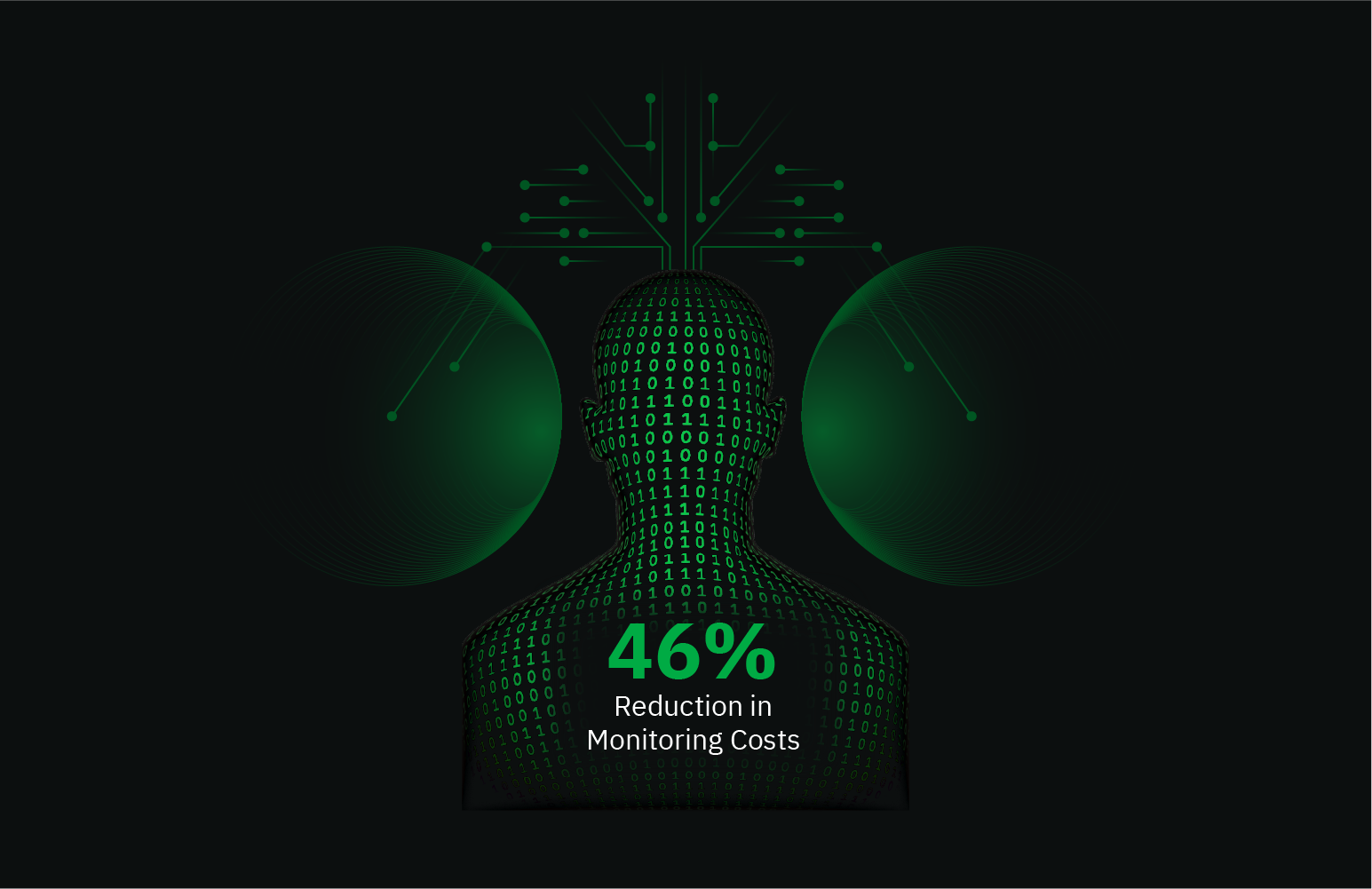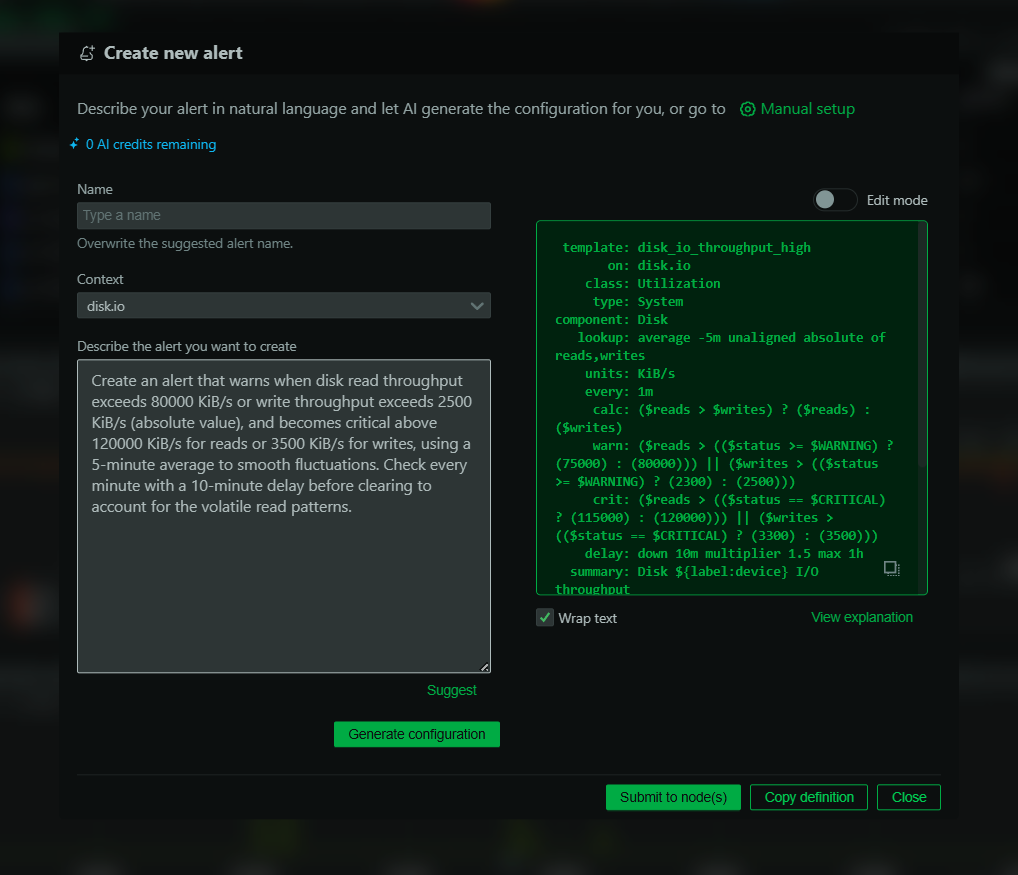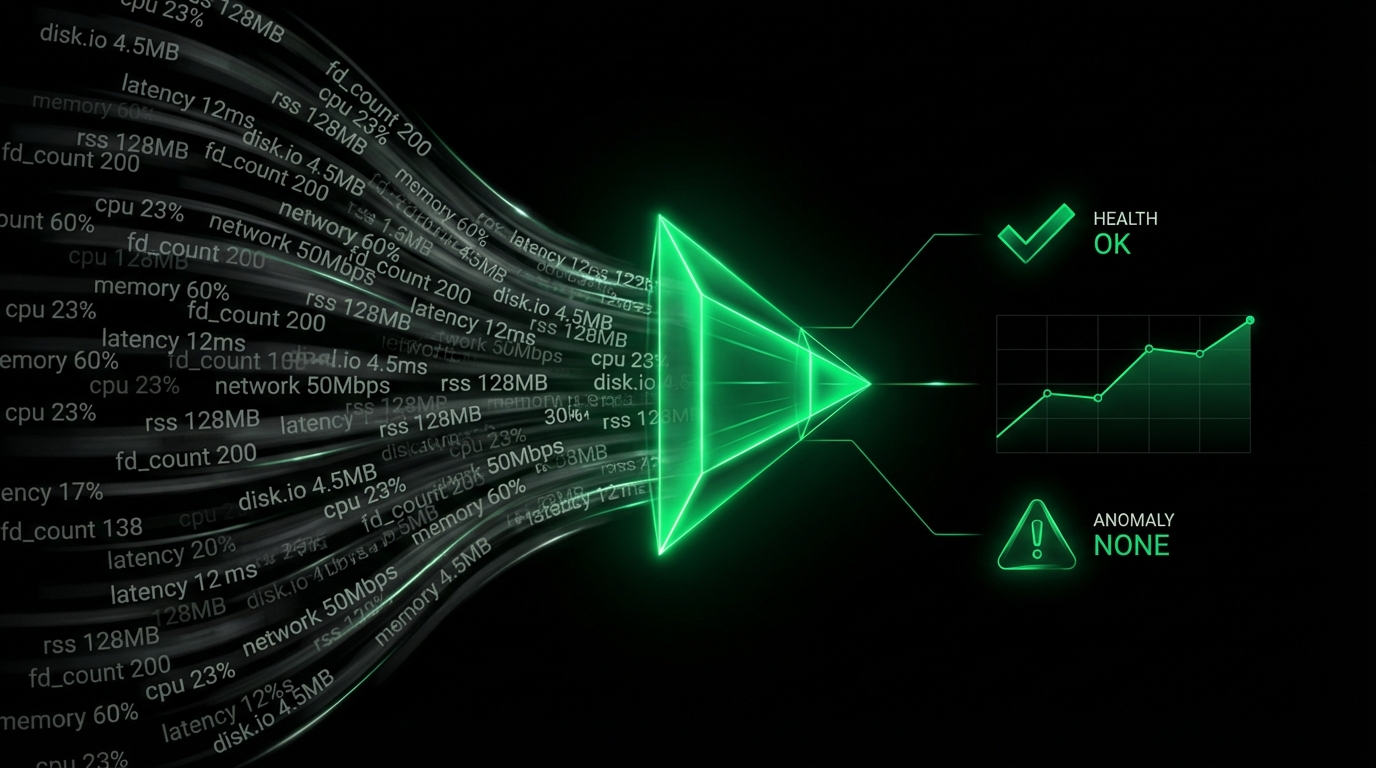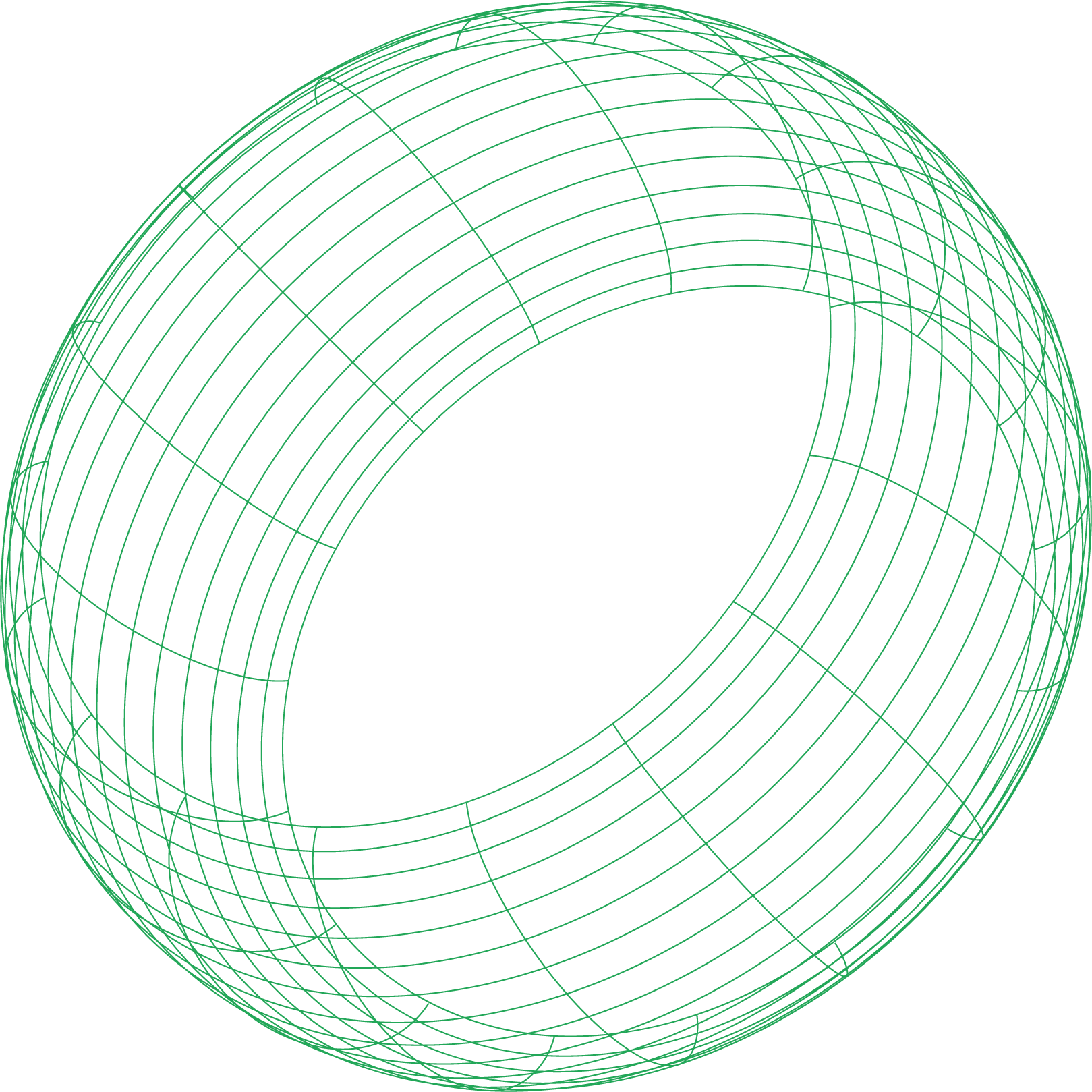You’ve crafted what seems like a perfect rewrite rule, uploaded it to your .htaccess file, and refreshed your browser, only to be met with a “Too many redirects” error. You’re stuck in an Apache redirect loop, a frustrating and all-too-common problem when working with Apache mod_rewrite. This powerful module can manipulate URLs in almost any way imaginable, but its complexity means that a small mistake in a regular expression or a missing condition can lead to unexpected behavior, broken links, or infinite loops.
The key to taming mod_rewrite is not to treat it like magic, but to understand how it thinks. This requires a systematic approach to mod_rewrite debugging. Your most powerful ally in this process is the RewriteLog. By learning to enable and interpret this log, you can gain a clear, step-by-step view of how Apache processes your rules, making it possible to pinpoint the exact cause of any issue, from a failed match to a catastrophic redirect chain.
Enabling the RewriteLog: Your Primary Debugging Tool
In older versions of Apache, debugging was done using the RewriteLog and RewriteLogLevel directives. This functionality has been completely replaced by Apache’s unified logging system. To get detailed output from mod_rewrite today, you need to use the LogLevel directive.
You can set a specific log level just for the rewrite module without flooding your error log with noise from other modules. This is done by specifying rewrite:level. The available levels range from trace1 to trace8. A good starting point for debugging is trace3, which can be set in your main server or virtual host configuration file.
Warning: Using a high trace level (anything above trace2) can significantly slow down your server and generate a massive amount of log data. It should only be used for debugging purposes and turned off on production systems once you’ve resolved the issue.
With this setting enabled, detailed information about every step of the rewriting process will be written to your standard error_log file. You can monitor the output in real-time by using command-line tools like tail and grep to filter for messages originating from mod_rewrite.
How to Read and Analyze the RewriteLog
The RewriteLog provides a verbose, step-by-step account of how mod_rewrite processes a request. By analyzing the log output, you can see exactly how your rules are being interpreted.
The log will show entries for each critical step of the process. The first important line will indicate which pattern is being applied to a specific URI. This allows you to verify that the rule you expect to run is actually being triggered and that the incoming URI is what you think it is. Remember that in an .htaccess context, the leading slash and directory prefix are stripped from the URI, which is a common point of confusion.
If the pattern successfully matches the URI, the log will show the result of the rewrite. You’ll see the original URI and the new, substituted URI after the rule has been applied, confirming that any backreferences have been correctly populated.
Finally, the log will detail the action taken after the rewrite, such as mapping the new URI to a filesystem path or performing an internal redirect. This helps you understand the final outcome of the rewrite and what Apache will do next.
Diagnosing the Dreaded Apache Redirect Loop
An Apache redirect loop occurs when a URL is rewritten in a way that causes it to be matched again by the same or another rule, creating an infinite cycle that the browser eventually terminates with an error. This is a classic problem when implementing site-wide redirects, such as forcing HTTPS.
A common but incorrect way to force HTTPS is to create a rule that redirects all traffic to its HTTPS equivalent without any conditions. This fails because when a user requests the HTTP site, they are correctly redirected to the HTTPS site. However, this new HTTPS request is then fed back into the rewrite engine. The overly broad pattern matches the new request and tries to redirect it to itself, creating a loop.
The Fix: Using RewriteCond
The correct way to implement this is to add an Apache rewrite condition (RewriteCond) that checks if the request is not already using HTTPS. By adding a condition to test if the connection is insecure, the rewrite rule will only be processed once. When the second, secure request arrives, the condition will fail, and the rewrite rule will be skipped, breaking the loop.
The RewriteLog for a looping request would show the same rule being applied over and over again until Apache gives up. By adding the RewriteCond, the log for the second (HTTPS) request would instead clearly indicate that the rule was skipped because its condition was not met.
Common mod_rewrite Pitfalls and Best Practices
Beyond loops, several other factors can complicate Apache URL rewriting.
1. .htaccess vs. Virtual Host Context
This is arguably the most common source of confusion.
- Virtual Host/Server Config: The
RewriteRulepattern is matched against the full URL-path (e.g.,/app1/index.html). Patterns should typically start with^/. .htaccess/<Directory>Context: The local directory prefix is stripped from the path before matching. For a request to/app1/index.html, a rule in the.htaccessfile inside the/app1/directory would match againstindex.html. Patterns here should not start with a slash (^/will never match). You must also often use theRewriteBasedirective to ensure relative substitutions are resolved correctly.
2. The [L] Flag is Not Always the End
The [L] (Last) flag tells Apache to stop processing rules for the current rewrite cycle. However, in .htaccess context, a rewrite triggers an internal redirect, which starts the entire process over again with the new URL. This means the rules will be re-evaluated. If you want to definitively stop all rewriting, use the [END] flag (available in Apache 2.3.9+).
3. URL Canonicalization Redirect Chains
URL canonicalization is the practice of ensuring there is only one “correct” URL for a piece of content (e.g., www vs. non-www, trailing slash vs. no trailing slash). If you implement these as separate rules, you can create an inefficient Apache redirect chain.
For example, a request for http://example.com/about might first be redirected to https://example.com/about (HTTPS rule), and then to https://www.example.com/about (www rule). It’s more efficient to combine these into a single rule with multiple conditions using the [OR] flag.
Gaining Deeper Insight with Proactive Monitoring
While the RewriteLog is the ultimate tool for debugging specific rule behavior, a holistic monitoring solution can help you understand the broader impact of your rewrite rules on server performance. A poorly written mod_rewrite regex or an unexpected redirect chain can increase server load and slow down response times.
Netdata provides real-time, high-granularity monitoring for your Apache server out of the box. With Netdata, you can:
- Visualize the rate of redirects and server errors in real-time.
- Correlate spikes in CPU usage directly with changes to your
.htaccessfiles. - Monitor response times to see the performance impact of your
RewriteRulelogic.
By combining the deep diagnostic power of the RewriteLog with the high-level performance overview from Netdata, you can move from simply fixing mod_rewrite problems to optimizing them for a faster, more reliable website.
Ready to take control of your Apache server’s performance? Get started with Netdata for free and gain instant visibility into your entire web stack.