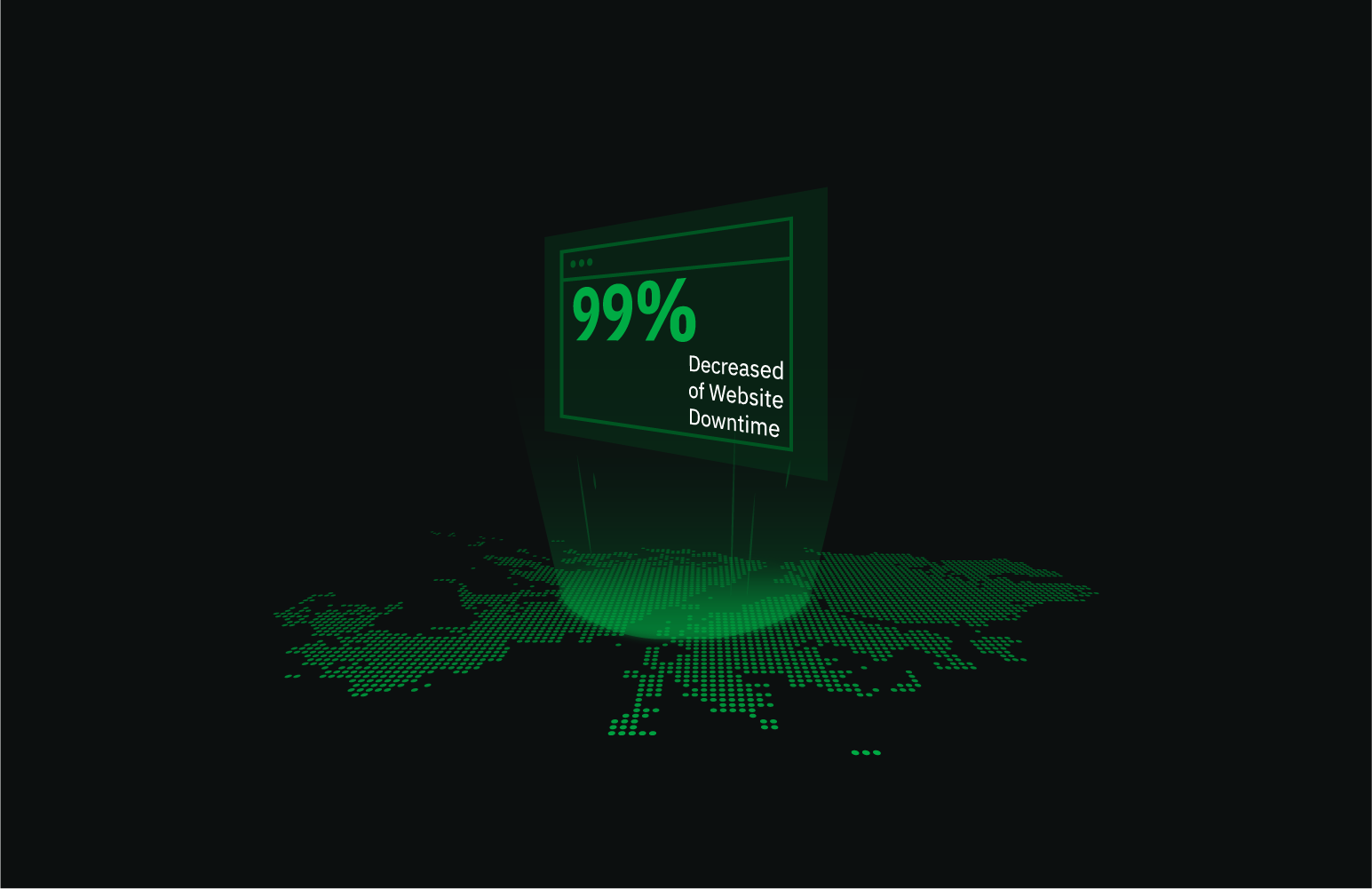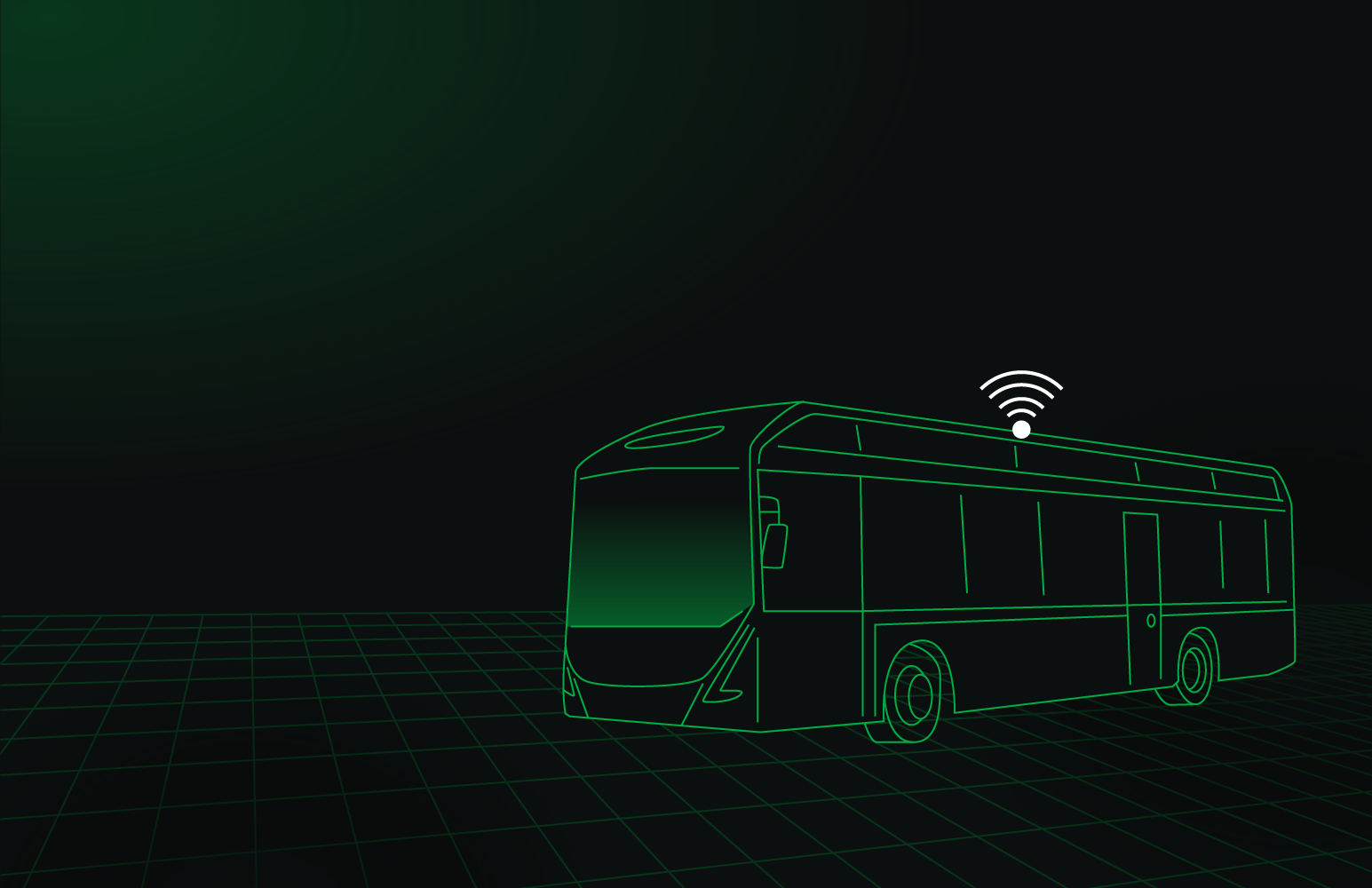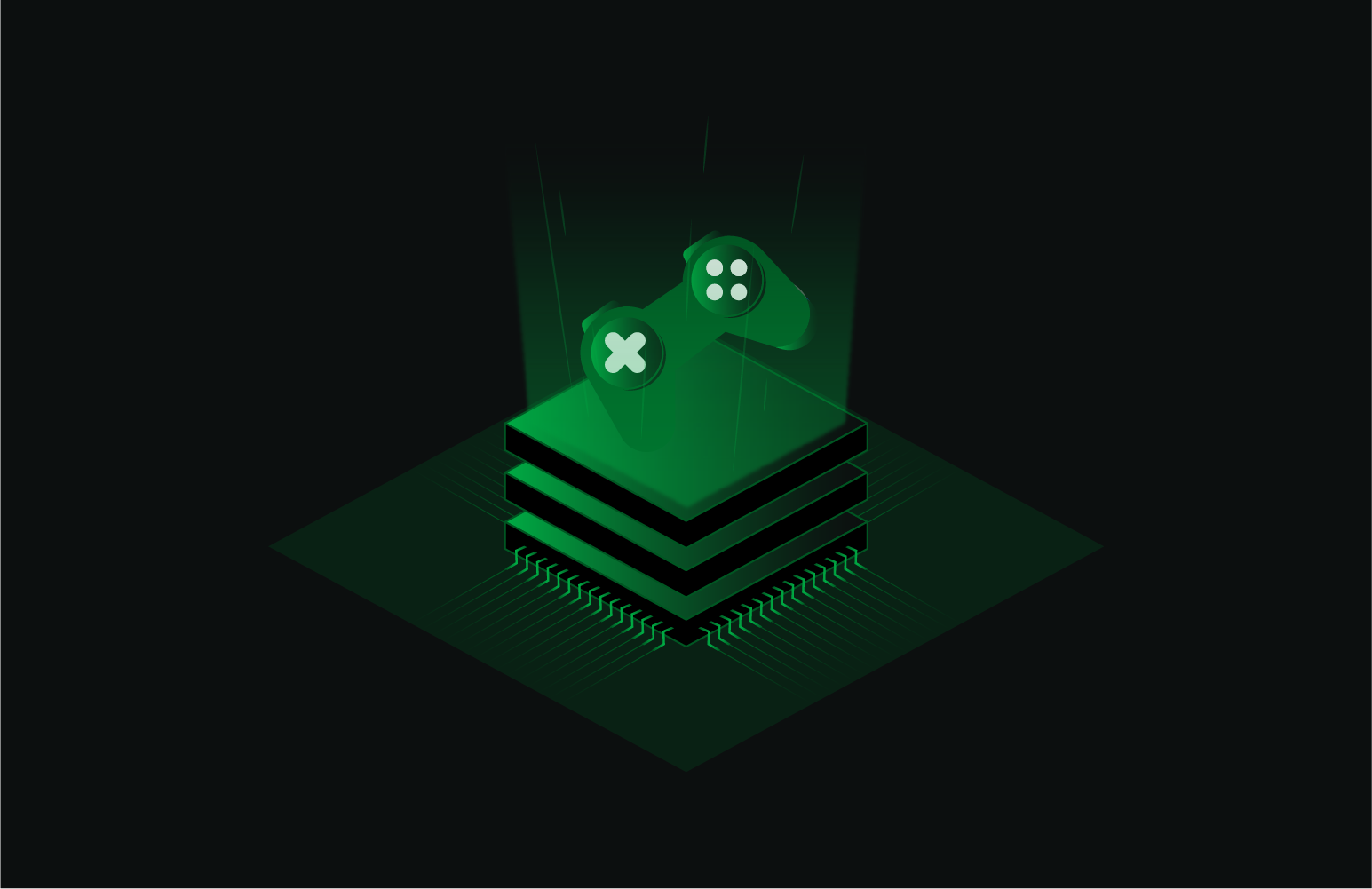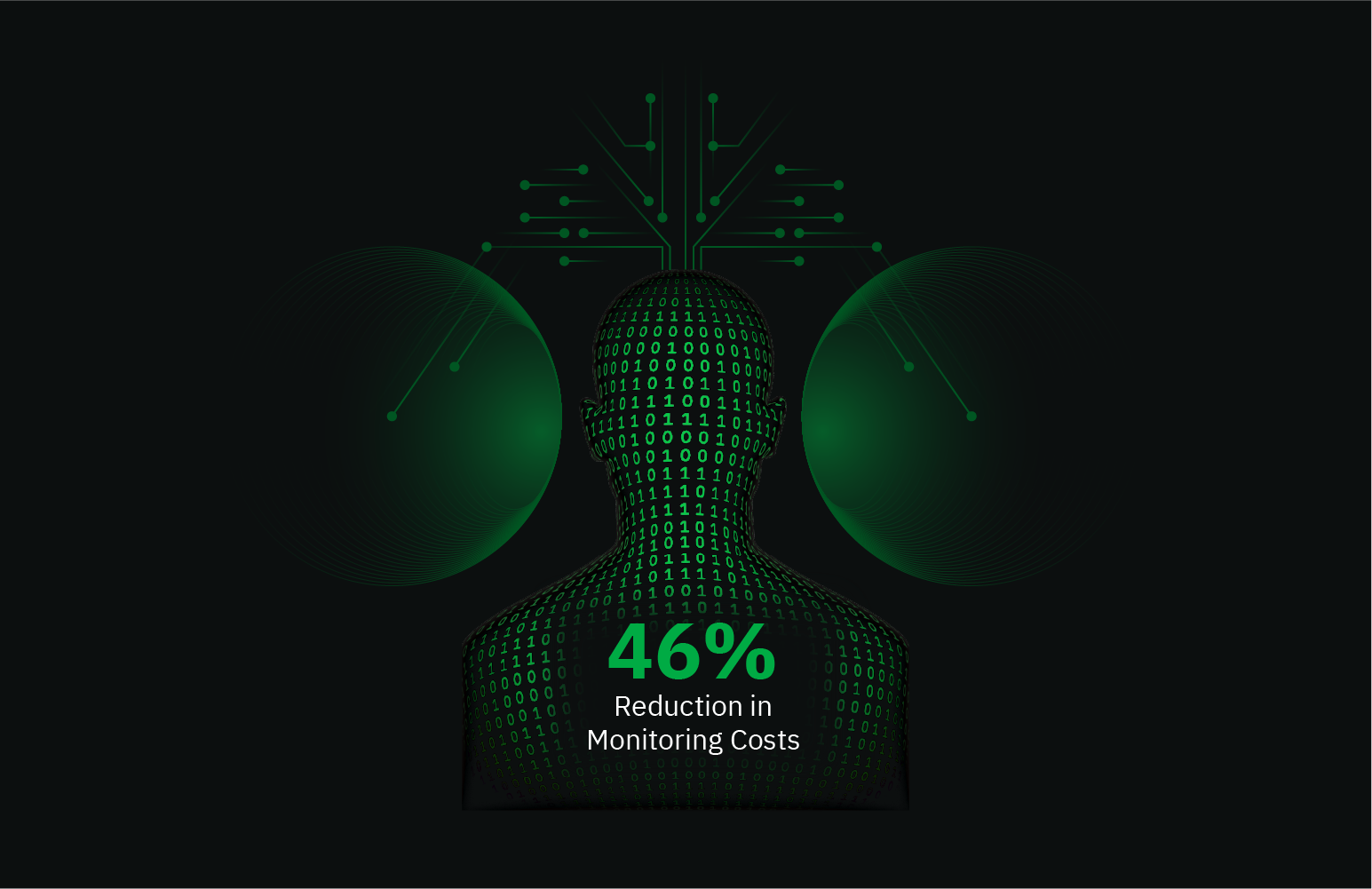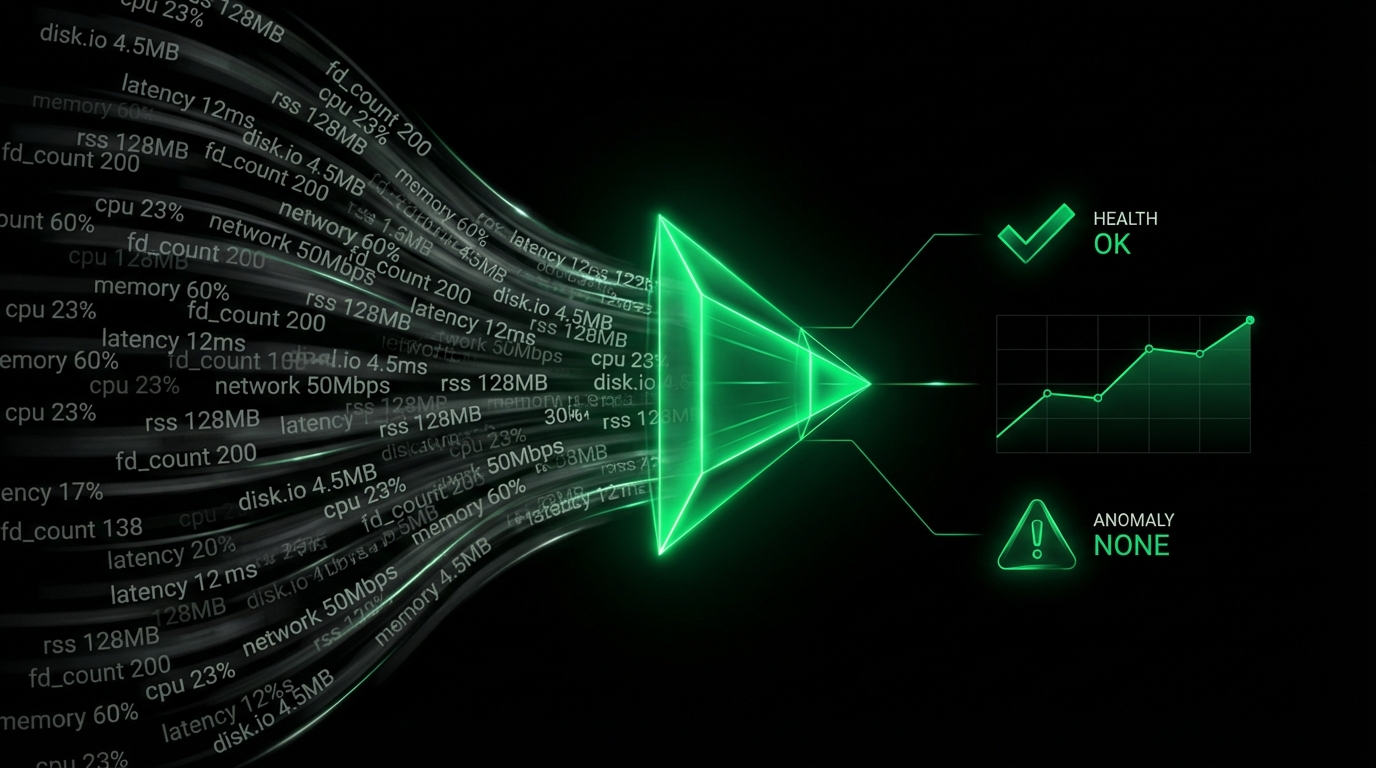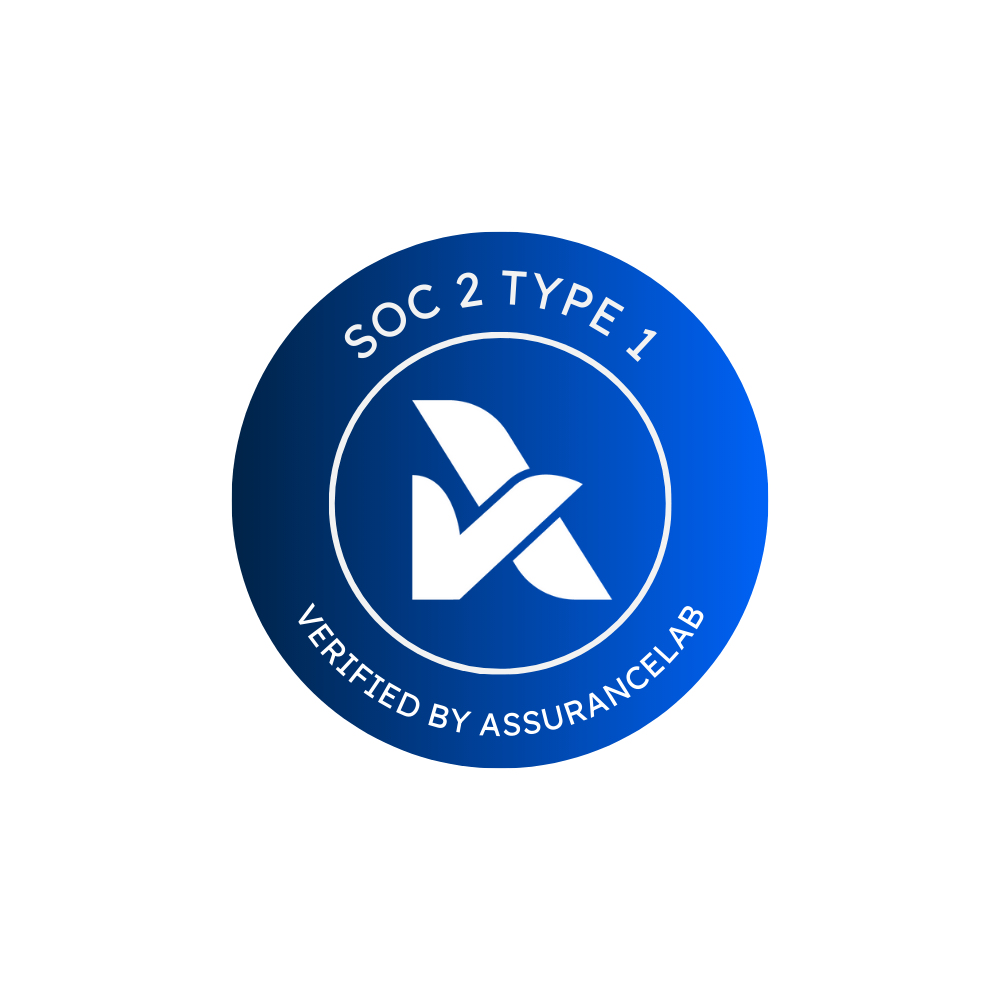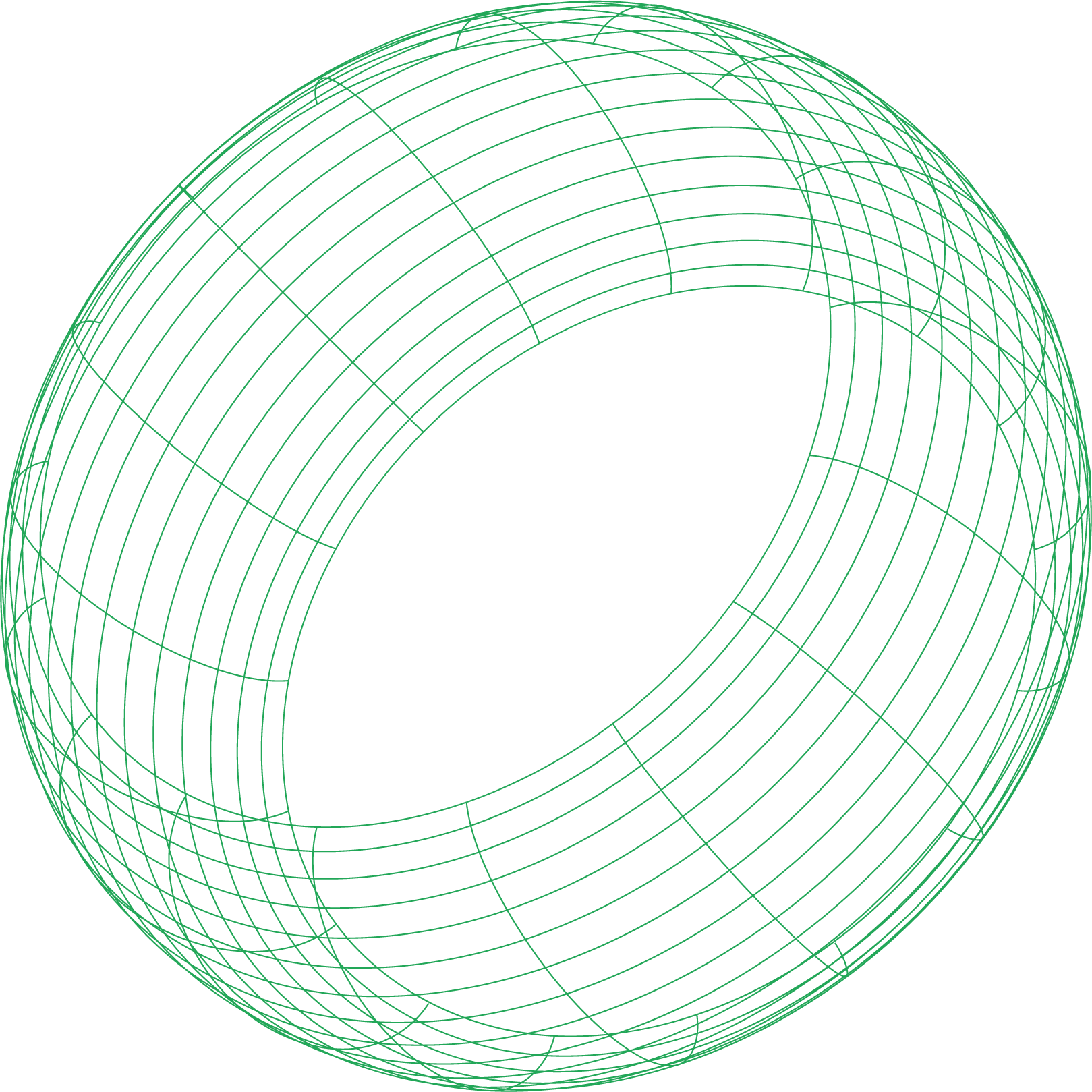You’ve set up a modern, resilient architecture: NGINX as your robust origin server and Cloudflare as your global CDN and security layer. Then, it happens. A visitor reports seeing a dreaded white screen with “502 Bad Gateway” or “504 Gateway Timeout.” The immediate question is, who’s to blame? Is Cloudflare having an edge_error, or is your NGINX origin server failing? This confusion is a common pitfall in a double_reverse_proxy setup where requests pass through multiple layers.
These 5xx errors are not just generic HTTP statuses; they are clues. A cloudflare 502 error tells a different story than a cloudflare 504. The key to a swift resolution is knowing where to look first. Is the problem a firewall on your origin, an SSL misconfiguration, a DNS mistake, or is your NGINX server simply overwhelmed? This guide will walk you through a systematic process to demystify these errors, trace the problem from the Cloudflare edge to your cloudflare_nginx origin, and implement lasting fixes.
The First Clue: Who Sent the Error Page?
Before you dive into logs or configurations, look at the error page itself. This is your most important initial diagnostic step.
- If the page is branded with Cloudflare’s logo and style, it means Cloudflare tried to contact your NGINX origin server but failed. The problem lies in the connection between Cloudflare and your server. The error page will include a
Ray ID, which is crucial for tracing the specific request in Cloudflare’s systems or when contacting their support. - If the page is a plain, unstyled NGINX error page (or your own custom error page), it means Cloudflare successfully connected to and received a response from your NGINX server. However, NGINX itself generated the 5xx error because it couldn’t connect to its own upstream service (like a PHP-FPM process, a Gunicorn server, or a Node.js application). In this case, the problem is entirely on your origin server, and Cloudflare is simply relaying the error it received.
This distinction dictates your entire troubleshooting path. Let’s first address the scenario where Cloudflare is generating the error.
Troubleshooting Cloudflare-Generated 502 Bad Gateway Errors
A 502 Bad Gateway from Cloudflare means it received an invalid response from your NGINX origin. This can range from a complete connection failure to an SSL negotiation problem.
Cause 1: Origin Server is Down or Unreachable
The most straightforward cause is that your NGINX server is offline or not listening on its public IP address.
- How to check: From an external machine (not your origin server), try to connect directly to your server’s IP address. You can use command-line tools like
pingto check for basic network connectivity andcurlto see if the web server is responding. A “Connection refused” error indicates NGINX isn’t running or listening on that port.
Cause 2: Firewall or Security Group Blocking
This is a very common issue. Your server’s firewall (iptables, ufw) or your cloud provider’s security group (e.g., AWS Security Groups, Azure Network Security Groups) is blocking requests from Cloudflare’s IP addresses.
- The Fix: You must allow incoming connections on ports 80 and 443 from all of Cloudflare’s official IP ranges. Do not just whitelist a few IPs you see in your logs; their IPs are numerous and can change.
Cause 3: Incorrect DNS Resolution
Cloudflare cannot connect if the DNS A or AAAA record for your domain points to the wrong IP address.
- How to check: In your Cloudflare DNS dashboard, verify that the IP address for your root domain and
wwwsubdomain matches the public IP of your NGINX server. A common mistake is pointing it to an old IP after a server migration.
Cause 4: SSL/TLS Mode Misconfiguration (ssl_origin_error)
SSL issues are a frequent source of origin_502 errors. The problem often lies in a mismatch between your Cloudflare SSL/TLS setting and your NGINX configuration.
- Flexible SSL: Cloudflare connects to your NGINX origin over unencrypted HTTP (port 80). If your NGINX server is configured to force a redirect from HTTP to HTTPS, it will send a redirect back to Cloudflare, which can create an infinite
502_redirect_loop. - Full SSL: Cloudflare connects over HTTPS (port 443), but does not validate the certificate. This can work with a self-signed certificate on your origin.
- Full (Strict) SSL: Cloudflare connects over HTTPS and must see a valid, trusted SSL certificate on your NGINX server. A self-signed certificate will cause an error.
The Best Practice: Use Full (Strict) mode for maximum security. You can get a free, long-lived Origin Certificate from Cloudflare to install on NGINX, ensuring a secure and trusted connection.
Solving the 504 Gateway Timeout Mystery
A cloudflare 504 error is different. It means Cloudflare successfully established a connection to your NGINX server, but your server did not send an HTTP response back in time. Cloudflare’s default timeout is 100 seconds.
- Slow Origin Processes: The most likely cause is a long-running process on your server. NGINX has received the request but is waiting for a slow database query, a call to a third-party API, or a computationally intensive task.
- Origin Server Overload: Your NGINX server or its upstream services (like PHP-FPM) are overwhelmed. If the CPU is at 100% or all available worker processes are busy, it cannot process new requests in time.
- NGINX Timeout Mismatch: Check your NGINX
keepalive_timeout. If this value is lower than Cloudflare’s, NGINX might be closing a connection that Cloudflare considers idle but still open, leading to errors.
To diagnose these issues, you need visibility into your origin server’s performance. Monitoring tools are invaluable here. Netdata can provide real-time, per-second metrics on CPU usage, memory, disk I/O, and detailed NGINX performance dashboards, allowing you to see exactly what’s happening on your server when a 504 error occurs.
When the Error Comes from NGINX Itself
If you see an NGINX-branded 502/504 page, the Cloudflare-to-NGINX connection is healthy. The problem is on your server, where NGINX is acting as a client to another service.
- Check the NGINX Error Log: Your
error.logwill contain the specific reason. Look for messages indicating that a connection to an upstream service like PHP-FPM failed or that the upstream timed out while responding. - Common Causes:
- The upstream service (PHP-FPM, Gunicorn, etc.) has crashed or is not running.
- The
proxy_passorfastcgi_passdirective in your NGINX config points to the wrong address or port. - The upstream service has hit its own resource limits.
Essential Best Practice: Logging the Real Visitor IP
By default, your NGINX logs will show Cloudflare’s IPs as the client for all requests. To get the true visitor IP, you must configure NGINX’s http_realip_module. This involves creating a configuration file that uses the set_real_ip_from directive for each of Cloudflare’s IP ranges and then using the real_ip_header directive to tell NGINX to use the CF-Connecting-IP header as the source of the true client IP. This configuration is vital for accurate logging, analytics, and security rules on your origin server.
Troubleshooting a double_reverse_proxy environment requires a methodical approach. By first identifying the source of the error page, you can cut your search area in half. From there, systematically check the likely culprits: firewall rules, DNS records, SSL configurations, and finally, the performance of your origin server and its upstream applications.
Ultimately, you can’t fix what you can’t see. Combining this troubleshooting framework with a real-time monitoring solution like Netdata gives you the power to not only solve origin_502 and 504 errors quickly but also to proactively optimize your infrastructure to prevent them from happening in the first place.
Get the visibility you need to solve these mysteries. Try Netdata for free today.