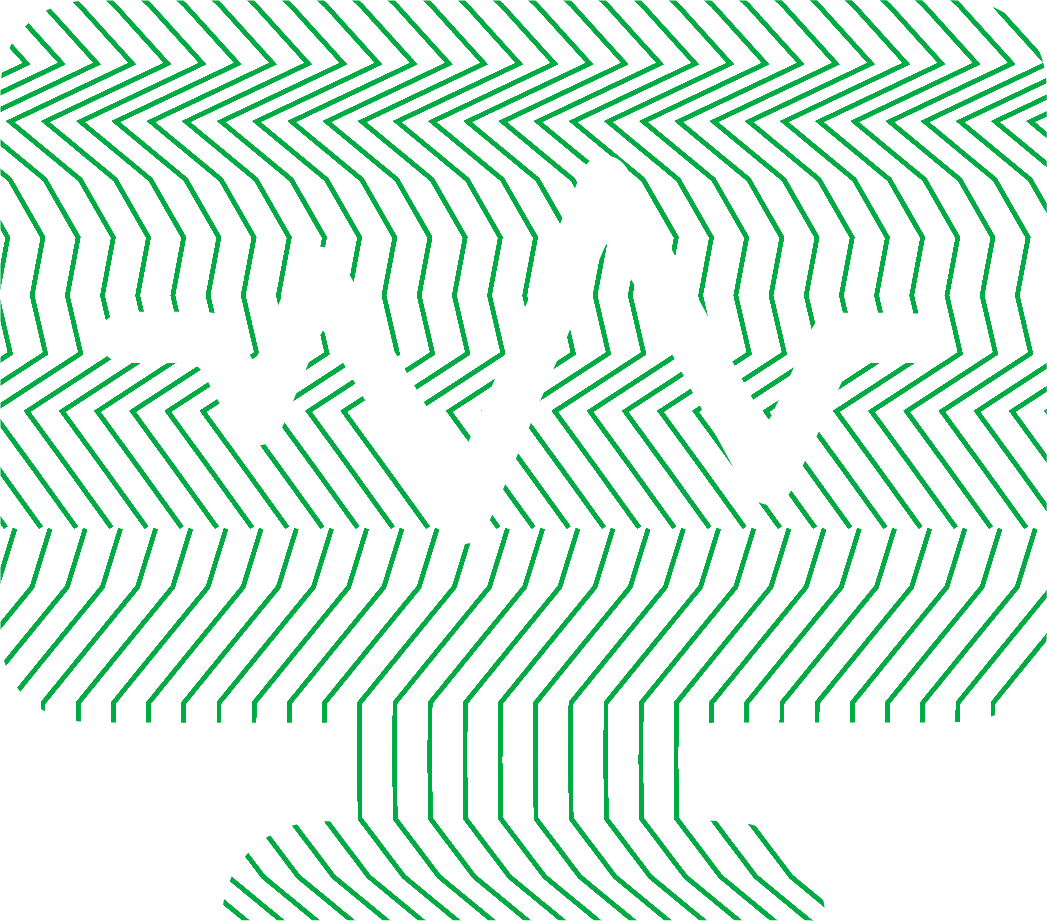Your NGINX instance is humming along, handling traffic flawlessly. Then, a sudden traffic spike or a deployment of a new feature that handles larger files occurs, and your monitoring dashboards light up with 500-series errors. You check the NGINX error logs, but find nothing conclusive—just generic 502 Bad Gateway or 504 Gateway Timeout messages that don’t point to a root cause. These are the hidden, frustrating errors that often stem not from your application code, but from poorly tuned NGINX buffering and keepalive settings.
Understanding how NGINX manages data flow and connections is critical for any engineer running modern web services. Misconfigurations in these areas can create performance bottlenecks and stability issues that are notoriously difficult to debug. This article will explore how NGINX buffering and keepalive mechanisms work, how they can cause these elusive errors, and how you can tune them to build a more resilient and performant system.
The Double-Edged Sword of NGINX Buffering
At its core, buffering is a technique NGINX uses to temporarily store data as it’s transferred between a client and an upstream server (like your backend application). This is essential for managing network speed discrepancies. For example, if a client is on a fast network but your backend application processes requests slowly, NGINX can buffer the entire client request quickly, freeing the client from a long wait while the backend works.
However, this buffering behavior, if not properly configured, can become a source of problems.
Understanding Client Request Buffering
When a client sends a request to NGINX (e.g., uploading a file), NGINX needs to decide how to handle the request body. This is controlled primarily by two directives: client_max_body_size and client_body_buffer_size.
client_max_body_size: This sets the absolute maximum size of a request body. If a client sends anything larger, NGINX immediately returns a413 Request Entity Too Largeerror.client_body_buffer_size: This defines the size of an in-memory buffer. NGINX will try to fit the entire request body into this buffer.
If the request body is larger than client_body_buffer_size but smaller than client_max_body_size, NGINX writes the body to a temporary file on disk. You may have seen warnings about this in your logs. This is not an error, but a performance warning. It means NGINX had to perform a disk write operation, which is significantly slower than using RAM. While occasional buffering to disk is fine, constant disk I/O for requests can degrade performance.
You might be tempted to set client_body_buffer_size to a very large value to avoid this. The trade-off is memory consumption. A large buffer will be allocated per request, and if you have many concurrent connections, this can quickly exhaust your server’s RAM.
For specific use cases like a file upload endpoint, you might want to disable request buffering altogether and stream the request directly to your upstream application. This provides a better user experience, as the application can provide feedback (like “permission denied”) much earlier, rather than after a 30-minute upload completes.
Upstream Response Buffering The Common Culprit for 5xx Errors
Where things get truly tricky is with upstream response buffering. By default, NGINX buffers the response it receives from your backend application before sending it to the client. This is controlled by proxy_buffering on; (which is the default) and a set of related directives.
proxy_buffers: This directive sets the number and size of buffers used for reading a response from a proxied server.proxy_buffer_size: A separate buffer, usually the size of a memory page (4k or 8k), used to store the first part of the response (the headers).
When your application sends a response, NGINX fills these buffers. If the response is larger than the total allocated buffer space, NGINX will again write the overflow to a temporary file on disk. And this is where the hidden 500-series errors are born.
How Misconfigured Buffers Cause 502 and 500 Errors
Imagine your upstream application generates a large HTML page or a JSON response. NGINX starts reading it into its proxy_buffers. If the response exceeds the buffer size, NGINX tries to write the rest to a temp file. What happens if:
- The disk NGINX is configured to use is full?
- The NGINX worker process doesn’t have write permissions to the temporary directory?
- The disk I/O is so slow that the operation times out?
In any of these scenarios, NGINX fails to handle the response from the upstream. It has no choice but to drop the connection to the backend and return an error to the client. This error is often a generic 502 Bad Gateway or 500 Internal Server Error. The NGINX logs won’t explicitly state, “I failed because I couldn’t write a buffer to disk.” You are left guessing what went wrong.
To perform effective NGINX buffer tuning, you need to adjust these values based on your application’s typical response sizes. The proxy_busy_buffers_size directive is also important. It defines the maximum size of buffers that can be busy sending data to the client while NGINX is still reading the response from the upstream. This prevents a situation where all buffers are filled and waiting to be sent, stalling the upstream connection.
The Keepalive Conundrum Performance vs. Resource Exhaustion
HTTP Keepalive, also known as persistent connections, allows multiple HTTP requests to be sent over a single TCP connection. This drastically reduces latency and saves CPU, as establishing a TCP connection is an expensive process. NGINX has two contexts for keepalive: client-facing and upstream.
Client-Facing Keepalive (keepalive_timeout)
The keepalive_timeout directive tells NGINX how long to keep a connection open for a client after a request has been completed. The keepalive_requests directive sets the maximum number of requests that can be served over one keepalive connection.
The trade-off here is performance versus resource consumption. A longer timeout is great for user experience, especially on sites with many assets, as the browser can reuse the connection. However, each open connection consumes memory on your server. During a traffic surge or a DDoS attack, thousands of idle connections can be held open, exhausting worker connections and leading to NGINX refusing new requests.
Upstream Keepalive (upstream block)
Just as important is the connection between NGINX and your backend services. Without upstream keepalive, NGINX will open a new connection to your application for every single request. This churn can lead to port exhaustion and high CPU load on both the NGINX and application servers.
To enable upstream keepalive, you must define an upstream block and use the keepalive directive. Failure to configure this can indirectly cause 504 Gateway Timeout errors. If your backend is overwhelmed by constant new connections, it may become slow to respond, causing NGINX’s proxy timeout to be exceeded.
Uncovering Hidden Errors with Comprehensive Monitoring
Tuning these directives can feel like flying blind. How do you know if your proxy_buffers are too small or if your keepalive_timeout is too high? NGINX logs give you the result of the problem (a 502 error), not the cause (disk I/O contention from buffer writes).
This is where a high-fidelity monitoring solution like Netdata becomes indispensable. Netdata automatically discovers your NGINX instances and provides immediate, granular visibility without any complex configuration.
Instead of guessing, you can see the direct correlation between metrics. For instance, you could open a Netdata dashboard and see:
- A sharp increase in the NGINX 5xx errors chart.
- Simultaneously, a spike in the Disk I/O chart for the disk where
/var/lib/nginx/resides. - A corresponding increase in the Active Connections chart, approaching your worker limit.
With this correlated view, the root cause becomes obvious. You’re not just seeing a 502 error; you’re seeing that your proxy buffers are too small for your workload, causing NGINX to thrash the disk, which in turn leads to failed upstream requests. Netdata bridges the gap between application-level errors and system-level resource contention.
Properly configuring NGINX buffering and keepalive settings is a delicate balancing act. It requires a deep understanding of your traffic patterns and application behavior. Without the right visibility, you’re left to troubleshoot cryptic errors and performance regressions in the dark. By leveraging a powerful monitoring tool, you can move from reactive problem-solving to proactive performance tuning, ensuring your infrastructure is both fast and resilient.
Ready to stop guessing and start seeing? Get instant visibility into your NGINX and entire system’s performance with Netdata. Sign up for free today.