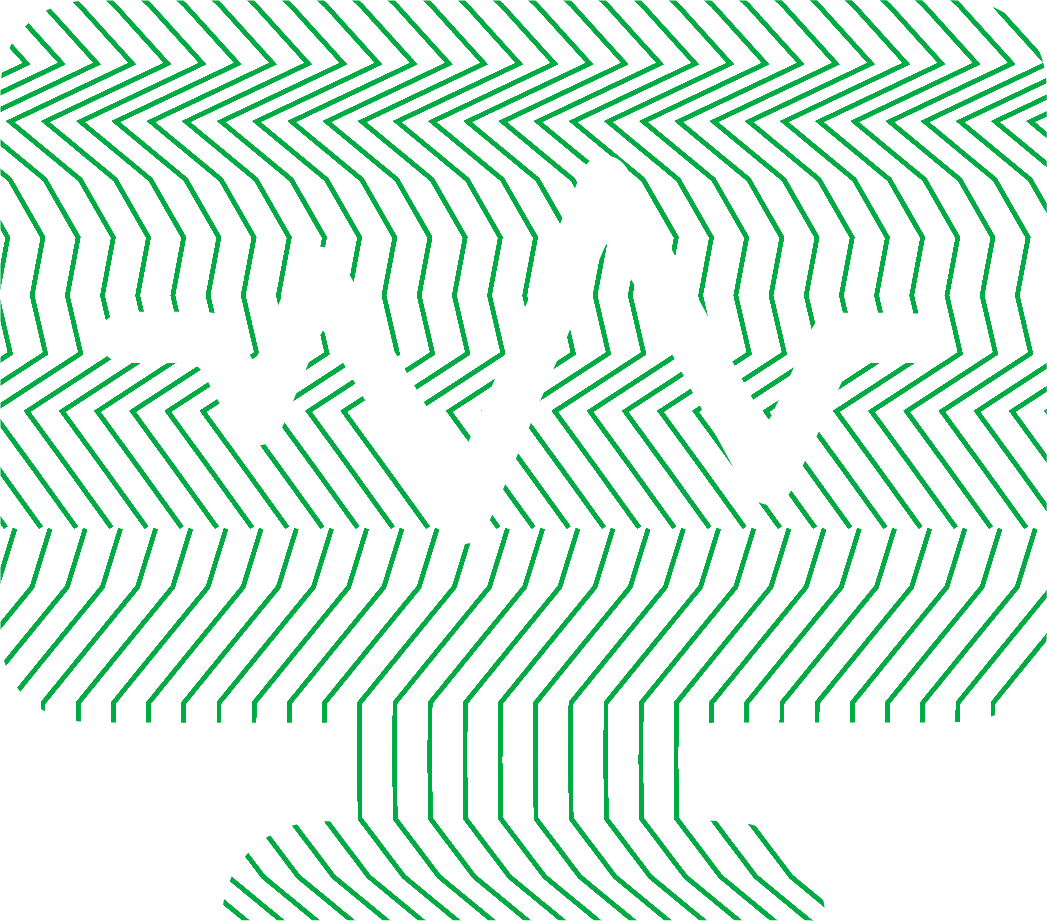An alert fires: “High load average on production server.” Your heart rate quickens. You SSH into the machine and run a command like top, only to be confused. The CPU usage is hovering at 10%, but the load average is sky-high. What’s going on? If the CPU isn’t busy, what is the system “loaded” with? This common scenario highlights one of the most misunderstood metrics in Linux performance troubleshooting: the system load average.
Contrary to popular belief, load average is not a direct measure of CPU utilization. It’s a measure of demand for CPU resources. A high load average can signal a CPU bottleneck, but it can also be a symptom of a system struggling with slow I/O, excessive context switching, or other resource contention. Understanding the difference is the key to quickly diagnosing performance problems instead of chasing red herrings. This guide will demystify the Linux load average, explore its common causes, and provide a practical workflow for pinpointing the real bottleneck.
Demystifying Linux Load Average Beyond CPU Usage
When you run commands like uptime or top, you see three numbers representing the load average over the last 1, 5, and 15 minutes. They provide a trendline: if the one-minute average is higher than the fifteen-minute average, the load is increasing. If it’s lower, the load is decreasing. But what exactly is being averaged?
The Linux kernel calculates load average based on the number of processes that are either running or in an uninterruptible sleep state.
- Runnable Processes (R state): These are processes that are actively using the CPU or are ready and waiting in the run queue for their turn on the CPU.
- Uninterruptible Sleep Processes (D state): These are processes that are blocked, waiting for a resource to become available, most commonly disk or network I/O. They cannot be interrupted, even by a signal, until the I/O operation completes.
This is the crucial distinction. A system with a load average of 20 could have 20 processes all trying to max out the CPU, or it could have 20 processes all stuck waiting for a slow NFS mount to respond. In the second case, CPU utilization could be near zero, yet the system is heavily loaded.
CPU Utilization vs. Load Average
Think of it like a grocery store checkout.
- CPU Utilization is how busy the cashier is. If they are scanning items 90% of the time, utilization is 90%.
- Load Average is the number of people in the checkout line plus the person currently being served.
If you have one cashier (a single-core CPU) and a load average of 1.00, the cashier is perfectly busy. If the load average is 2.00, there’s one person being served and one person waiting. If the load is 0.50, the cashier is idle half the time. On a 4-core system, a load average of 4.00 means all cores are fully utilized. A load average of 8.00 on that same 4-core system means there’s a significant queue of tasks waiting for CPU time.
However, if the people in line are all waiting for a price check (our I/O wait analogy), the cashier isn’t busy, but the line is still long. This is how you get high load with low CPU utilization.
The Prime Suspects Investigating the Causes of High Load
When your load average spikes, the cause typically falls into one of three categories. Your job is to determine which one you’re dealing with.
CPU-Bound Bottlenecks Too Much Work, Not Enough CPU
This is the most straightforward cause. You simply have more active processes than your CPUs can handle. This leads to resource contention as processes compete for CPU time slices.
Symptoms:
- The load average is high and correlates with the number of CPU cores (e.g., a load of 10 on an 8-core machine).
- In command-line tools, the CPU usage is high, particularly the user space (%us) and kernel space (%sy) values. The I/O wait (%wa) is low.
Tools for Diagnosis:
- Tools like top or htop, sorted by CPU, immediately show which processes are consuming the most CPU cycles.
- The pidstat command provides a rolling update of CPU usage per process, which can be more useful than top’s snapshots.
If you identify a single process, like a database or application server, hogging the CPU, the next step is to use application-specific profiling tools to understand what it’s doing.
I/O Wait The Silent Killer of Performance
This is the most common cause of the confusing “high load, low CPU” problem. The system isn’t slow because the CPUs are overworked; it’s slow because processes are stuck waiting for slow hardware. This could be a failing hard drive, a saturated network link, or an overloaded storage array.
Symptoms:
- The load average is high, but CPU usage (%us + %sy) is low.
- In tools like top or iostat, the %wa or %iowait value is high. This is the percentage of time the CPU was idle but had at least one pending I/O request.
Tools for Diagnosis:
- The vmstat command gives a great overview. The
wacolumn under the cpu section shows I/O wait. Thebcolumn under the procs section shows the number of processes in uninterruptible sleep (the D state). A high number of blocked processes and a high percentage of I/O wait is a clear I/O bottleneck. - The iostat command is essential for drilling into disk performance. It provides stats per block device. Look for device utilization (
%util). If this is near 100%, the disk is saturated. Also checkawait, the average time (in milliseconds) for I/O requests to be served. High values indicate the disk is struggling to keep up. - Once iostat confirms a disk bottleneck, iotop can show you which processes are generating the most disk read/write activity, much like top does for CPU.
The Overhead of Excessive Context Switching
A context switch occurs when the kernel switches the CPU from one process or thread to another. While this is a normal part of a multitasking operating system, an excessively high rate of context switching is pure overhead. The CPU spends its time saving and loading process states instead of doing useful work.
Symptoms:
- Load average may be high, and CPU usage is dominated by system time (%sy). This is because the scheduler, part of the kernel, is working overtime.
Tools for Diagnosis:
- The
cscolumn in vmstat shows the number of context switches per second. There’s no single “bad” number; you need to establish a baseline for your system. A sudden, dramatic increase from the baseline is a red flag. Theincolumn shows interrupts per second, which can be a cause of high context switching. - The pidstat tool is the best tool for finding the source. It shows context switches per process: voluntary context switches (
cswch/s) and involuntary context switches (nvcswch/s). A process with a very high number of involuntary switches is often a sign of CPU pressure, while high voluntary switches might point to I/O issues.
A Practical Troubleshooting Workflow
When an alert for high system load average hits, stay calm and follow a logical process.
- Assess the Load: Is the load truly high for this system? A load of 4.0 on a 2-core machine is a problem. A load of 4.0 on a 32-core machine is trivial.
- Characterize the Problem: Run vmstat for 5-10 seconds. This is your command center. Look at the CPU columns first. Is user or system time high? You likely have a CPU-bound problem. Is I/O wait high? You have an I/O bottleneck. Are both low, but the context switch column is unusually high compared to its baseline? You may have a context switching issue. Check the processes columns. A high number in the runnable column confirms CPU pressure. A high number in the blocked column confirms an I/O problem.
- Drill Down with the Right Tool:
- If CPU-bound: Use top or pidstat to find the process or processes consuming the most CPU.
- If I/O-bound: Use iostat to identify the specific disk that is saturated. Then, use iotop to see which process is hammering that disk.
- If Context Switching: Use pidstat to identify the process with the highest rate of context switches.
By following this workflow, you can move from a vague “high load” alert to a specific, actionable root cause in minutes.
The Linux load average is a powerful but nuanced metric. By understanding that it represents demand from both running and blocked processes, you can avoid the common trap of only looking at CPU utilization. High load is a symptom, not a diagnosis. Learning to use tools like vmstat, iostat, and pidstat allows you to look past the symptom and uncover the real bottleneck, whether it’s an exhausted CPU, a struggling disk, or a system drowning in its own overhead.
Monitoring these metrics over time is key to identifying deviations from the norm. Netdata automatically collects thousands of system metrics, including load average, I/O wait, and context switches, displaying them on real-time, interactive dashboards. This allows you to spot trends and anomalies instantly, without needing to manually run commands. Get started with Netdata for free and gain immediate visibility into the performance of your entire infrastructure.