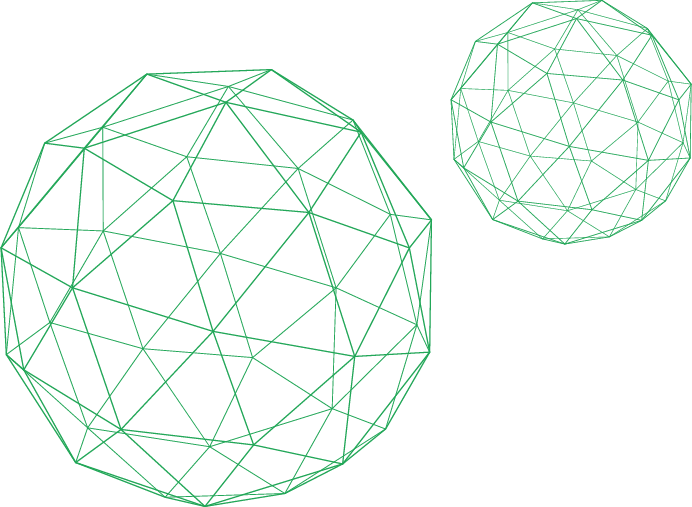The 504 Gateway Timeout error is a familiar and frustrating sight for anyone managing web applications. It signifies a breakdown in communication, but not between the user and your server. Instead, it means NGINX, acting as your trusty reverse proxy, gave up waiting for a response from a backend, or “upstream,” service. This could be your Node.js application, a PHP-FPM process, or a Python microservice.
While your first instinct might be to blame the application, the root cause is often a simple configuration mismatch. NGINX has built-in timers to protect itself from unresponsive backends. When a backend process takes too long—longer than NGINX is configured to wait—NGINX proactively closes the connection and serves the dreaded 504 error. Understanding and tuning directives like proxy_read_timeout and fastcgi_read_timeout is the key to resolving these issues and building a more resilient infrastructure.
Why NGINX Timeouts Happen - The Role of the Upstream
At its core, NGINX excels at handling concurrent connections from clients and efficiently passing their requests to upstream services for processing. These upstream services are the brains of your operation; they run your application logic, query databases, and generate the content that NGINX sends back to the user.
An NGINX timeout occurs when this workflow is interrupted. Here’s a typical scenario:
- A user sends a request to your domain.
- NGINX receives the request and forwards it to the appropriate upstream service (e.g., a PHP-FPM worker via
fastcgi_passor a web app viaproxy_pass). - The upstream service starts processing the request. This might involve a complex database query, an API call to a third party, or a file generation task.
- NGINX waits for a response. By default, it won’t wait forever. It has a specific timer,
proxy_read_timeoutorfastcgi_read_timeout, which usually defaults to 60 seconds. - If the upstream service fails to send any data back before this timer expires, NGINX logs an “upstream timed out” error, closes the connection to the backend, and returns a
504 Gateway Timeoutor sometimes a502 Bad Gatewayto the user.
This is a protective feature. Without it, a few slow or hung backend processes could tie up all of NGINX’s available connections, making your entire application unresponsive. The challenge isn’t to disable this feature, but to tune it correctly for your application’s specific needs.
The Most Important NGINX Timeout Directives You Need to Know
To effectively fix NGINX 504 errors, you must understand which directive controls which part of the communication chain. People often confuse directives like keepalive_timeout with upstream timeouts, leading to fixes that don’t work. Let’s clarify the most critical ones.
For Proxying to HTTP Backends (proxy_pass)
When you use NGINX to proxy requests to other web servers or application servers (like Node.js, Python/Gunicorn, or Java/Tomcat), you’ll use the proxy_pass directive. The relevant timeouts are:
proxy_connect_timeout: Defines how long NGINX will wait to establish a successful connection with the upstream server. The default is60s. It’s rare for this to be the source of a timeout unless the backend service is completely down or there’s a network issue preventing the initial handshake.proxy_send_timeout: Sets a timeout for sending the request to the upstream server. This timer applies not to the entire transmission but to the time between two consecutive write operations. If the upstream stops receiving data for this long, the connection is closed. The default is60s.proxy_read_timeout: This is the most common culprit for504 Gateway Timeouterrors. It defines the timeout for reading the response from the upstream server. This timer is applied between two consecutive read operations, not for the whole response. If the upstream server takes longer than this time to process the request and start sending data back, NGINX will time out. The default is60s.
For FastCGI Backends (fastcgi_pass)
If you’re running a LEMP stack (Linux, NGINX, MySQL, PHP), you are using FastCGI to communicate with PHP-FPM. The timeout directives mirror their proxy counterparts:
fastcgi_connect_timeout: The timeout for establishing a connection with the FastCGI server (PHP-FPM).fastcgi_send_timeout: The timeout for transmitting the request to the FastCGI server.fastcgi_read_timeout: The direct equivalent ofproxy_read_timeoutfor PHP applications. If your PHP script’s execution time exceeds this value, NGINX will terminate the connection. This is the primary directive to adjust when dealing with slow PHP scripts that cause anginx 504 upstreamerror.
Common Points of Confusion: Client and Keep-Alive Timeouts
Two other directives often get adjusted by mistake when trying to solve upstream issues:
keepalive_timeout: This directive has nothing to do with how long NGINX waits for a slow backend. It controls how long a persistent connection between the client (browser) and NGINX remains open after a request has been fully completed. Its purpose is to reduce latency for subsequent requests from the same client by avoiding TCP and SSL/TLS handshake overhead. Changing this value will not fix an upstream timeout.client_body_timeoutandclient_header_timeout: These control how long NGINX waits for the client to send the request body or headers. They relate to the client-to-NGINX connection and do not affect NGINX-to-upstream communication.
Practical Guide to Tuning NGINX Timeouts
Simply increasing timeout values across the board is a dangerous anti-pattern. It can mask serious performance degradation in your application and leave your server vulnerable to resource exhaustion. A methodical approach is required.
Step 1: Identify the Bottleneck with Monitoring
Before you change a single line of configuration, you need data. Why is the upstream slow? Is it a legitimate long-running task, or is the application struggling with a bottleneck?
This is where comprehensive monitoring is invaluable. A tool like Netdata provides high-granularity, real-time metrics for both NGINX and your application stack. By observing a dashboard while triggering a slow request, you can instantly see:
- Application Metrics: Is the CPU usage for your
php-fpmornodeprocess spiking to 100%? - Database Performance: Is the database server showing a high number of slow queries?
- System Resources: Is the server running out of memory and swapping to disk?
This insight tells you whether you need to optimize your code (e.g., fix an N+1 query) or if you simply need to grant NGINX more time for a valid, long-running operation like generating a large PDF report. You should also check the NGINX error log (/var/log/nginx/error.log) for the specific “upstream timed out” message, which confirms the issue is with NGINX’s timers.
Step 2: Apply Targeted Configuration Changes
Once you’ve confirmed that a longer timeout is the correct solution, apply it surgically to the specific endpoint that needs it, not globally.
Standard NGINX Configuration (nginx.conf)
It’s best practice to set longer timeouts within a specific location block that handles the slow requests. This prevents other parts of your application from being exposed to unnecessarily long waits. For example, for a slow API endpoint, you could add directives like proxy_read_timeout 300s; and proxy_send_timeout 300s; inside the specific location block that handles that API call. For a heavy PHP script, you could add fastcgi_read_timeout 180s; to its corresponding location block. After saving your changes, always validate the configuration with nginx -t and then reload the service gracefully with sudo systemctl reload nginx.
Tuning in Kubernetes with NGINX Ingress Controller
In Kubernetes, you typically don’t edit nginx.conf directly. Instead, you manage these settings via a global ConfigMap or per-Ingress annotations. You can set a new default for your entire cluster in the Ingress Controller’s ConfigMap by setting keys like proxy-read-timeout and proxy-send-timeout. A better practice is to override this for specific Ingress resources using annotations. This gives you the same granularity as using location blocks. For instance, you could add an annotation like nginx.ingress.kubernetes.io/proxy-read-timeout: "300" to the metadata of a specific Ingress object to increase its timeout to 300 seconds.
Best Practices Beyond Increasing Values
- Tune the Entire Chain: Increasing NGINX’s
fastcgi_read_timeoutto 300 seconds is useless if PHP’smax_execution_timeinphp.iniis still set to the default of 30 seconds. The backend application’s own timeout settings must also be adjusted. - Offload Truly Long Tasks: If a task takes several minutes (e.g., video transcoding, batch data processing), holding an HTTP connection open is inefficient and brittle. The best architectural pattern is to use a background job queue (like RabbitMQ, Celery, or Sidekiq). The initial API call can return a
202 Acceptedresponse immediately, and the client can poll a separate endpoint for the status or be notified via WebSockets when the job is complete. - Keep Global Timeouts Short: Maintain short, sensible timeouts in your global
httpblock. This ensures your server remains responsive and protected by default. Only extend them for specific, well-understood use cases.
Fixing NGINX upstream timeouts is a critical SRE and DevOps skill. It’s about moving from reactive problem-solving to proactive performance tuning. By combining deep, real-time monitoring to understand your system’s behavior with a precise application of the correct configuration directives, you can eliminate 504 errors and build a faster, more reliable service for your users.
Stop guessing and start monitoring. Get the real-time visibility you need to diagnose and fix NGINX performance issues. Sign up for Netdata for free today.