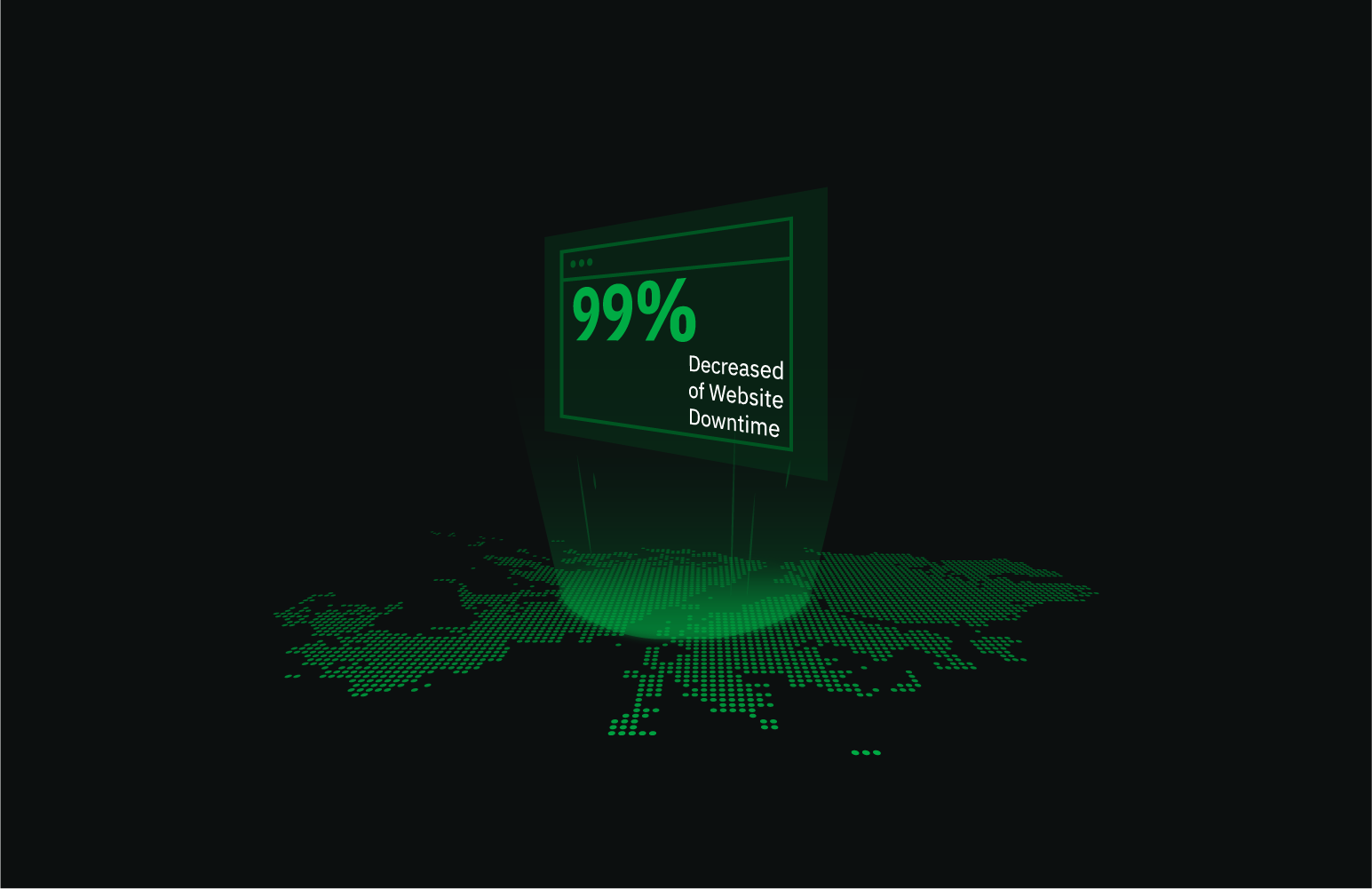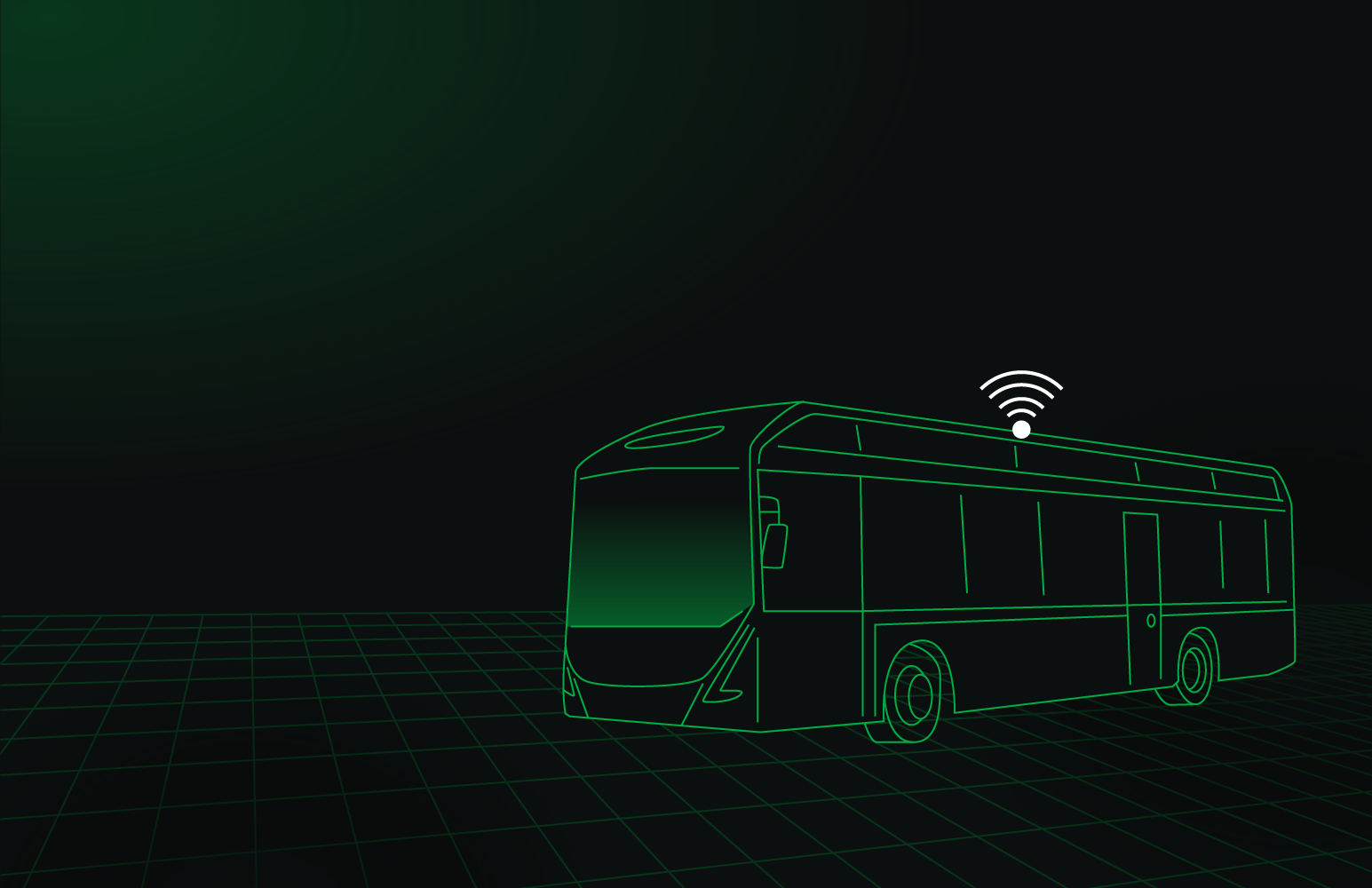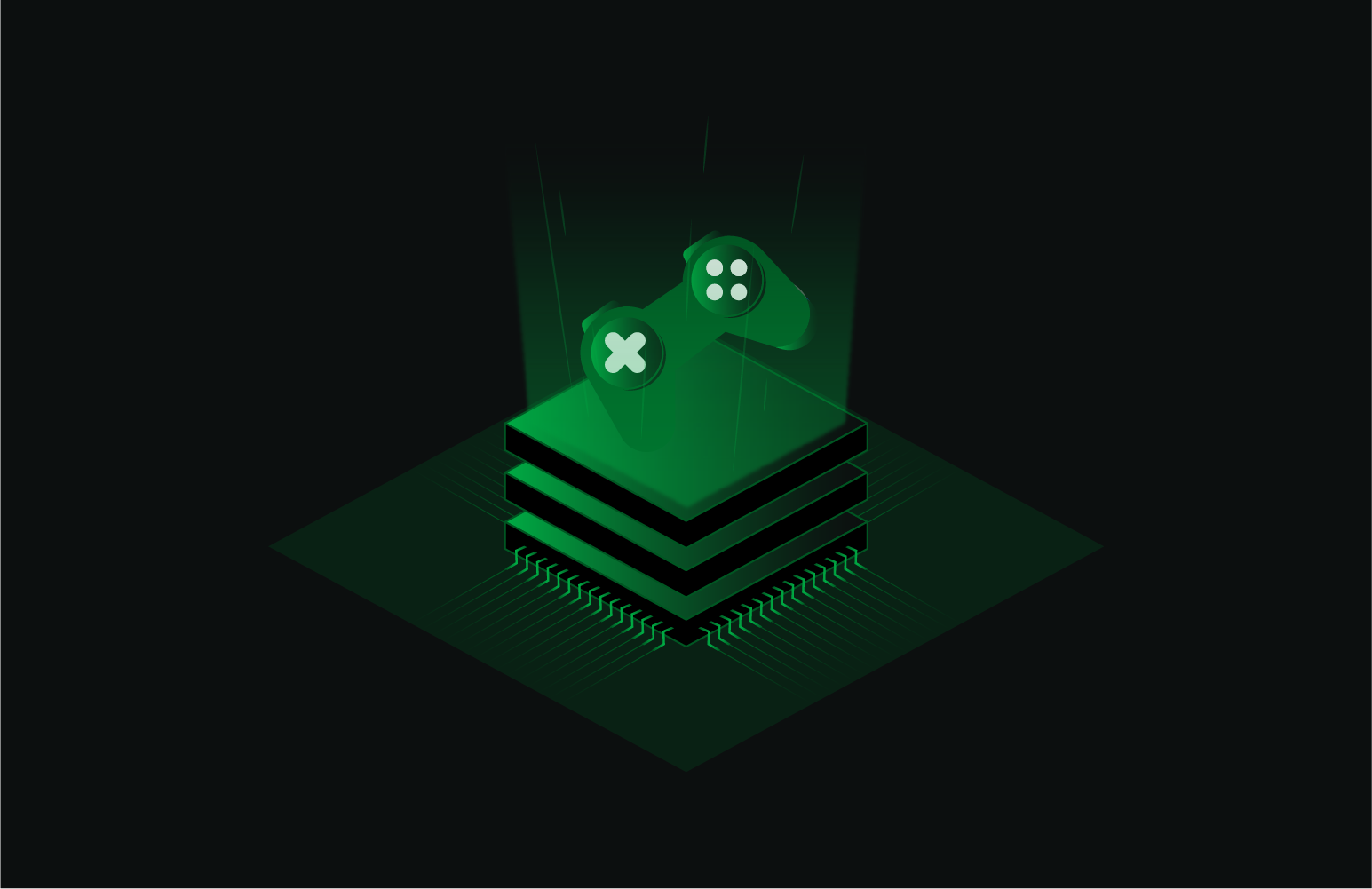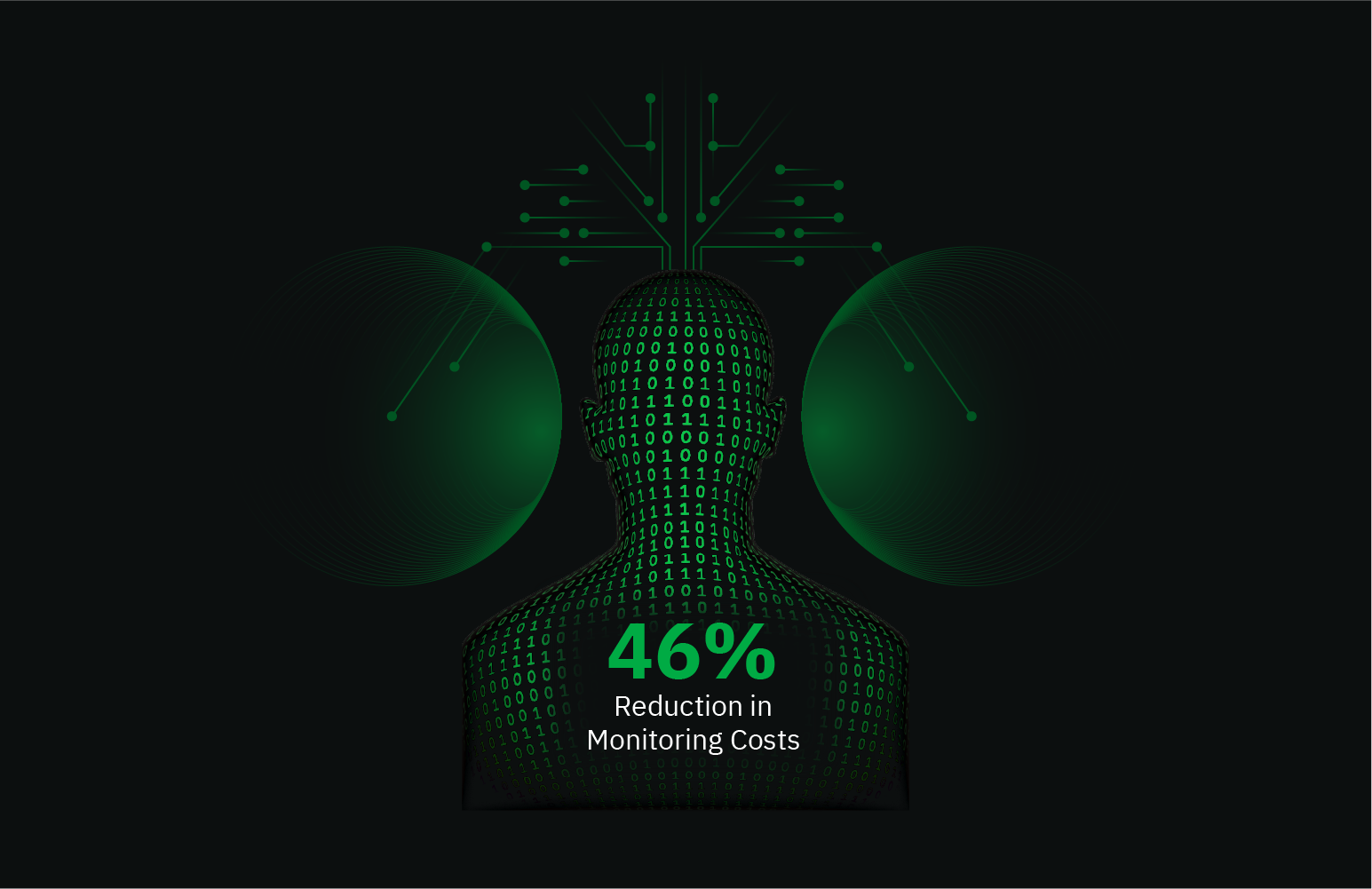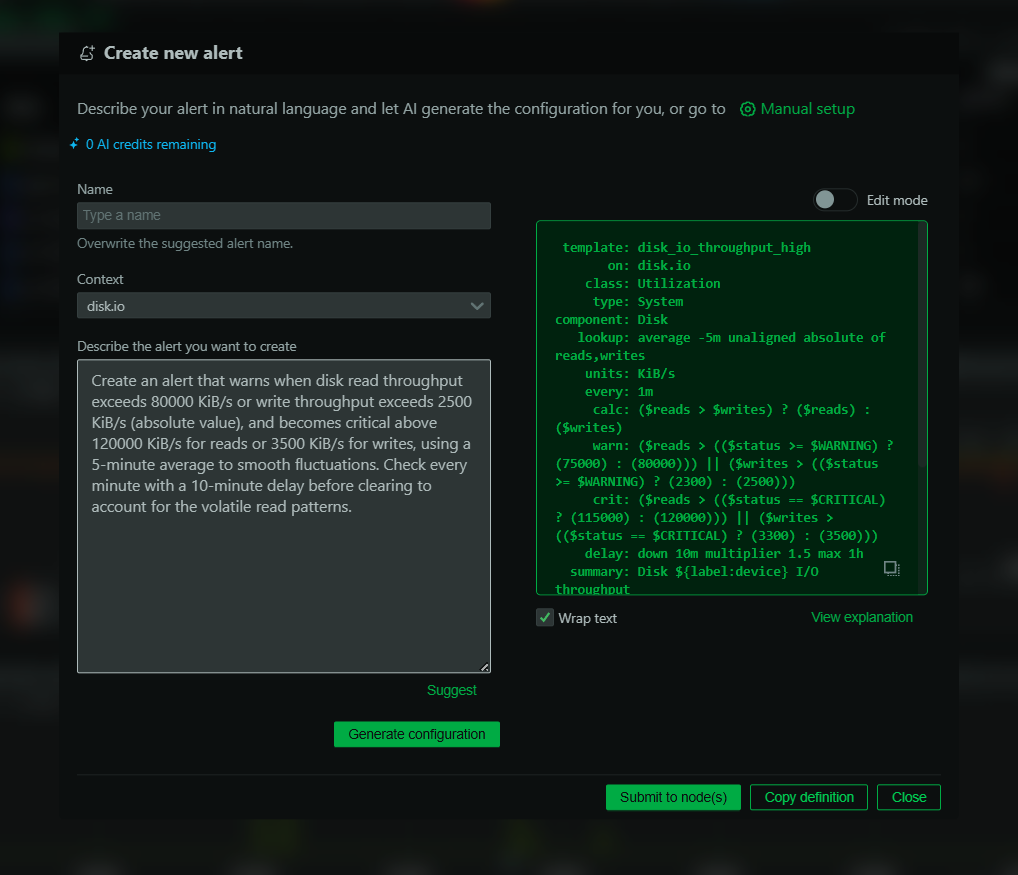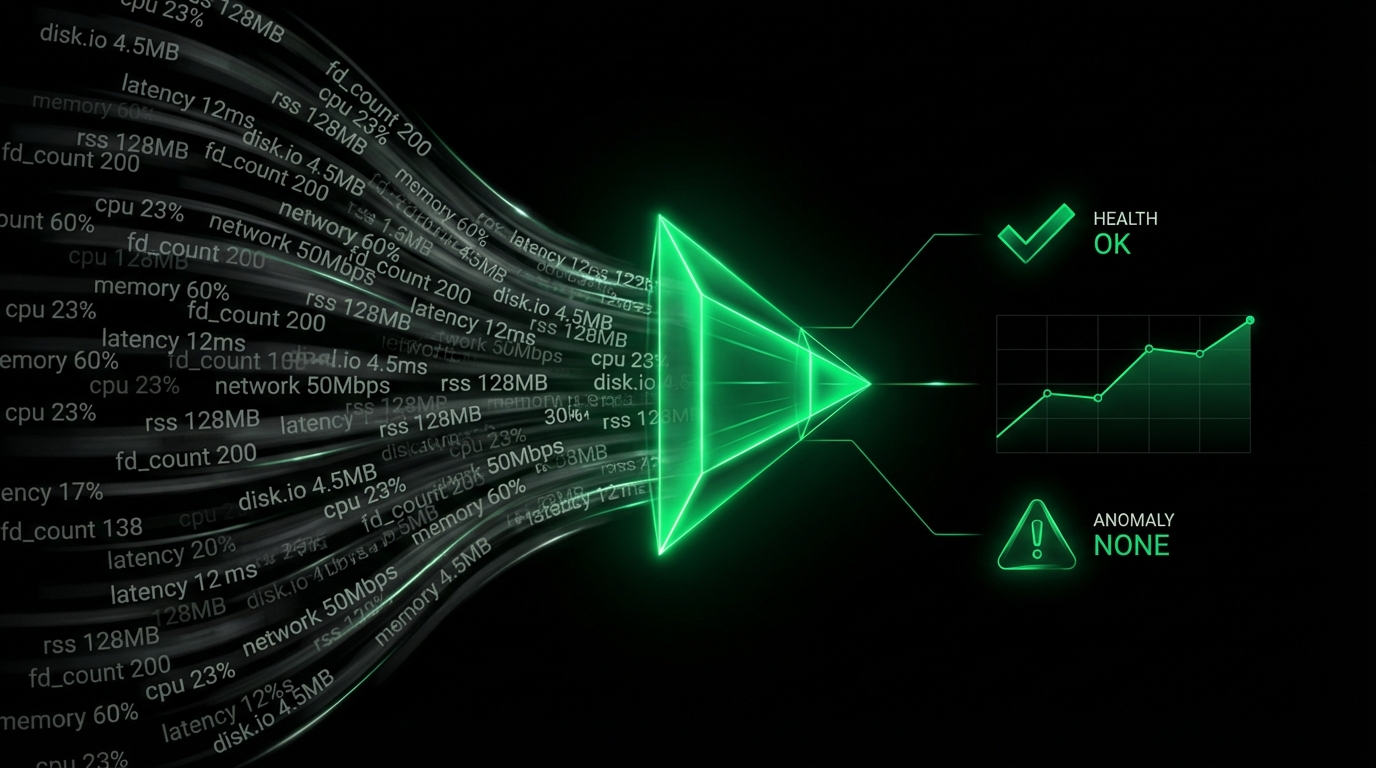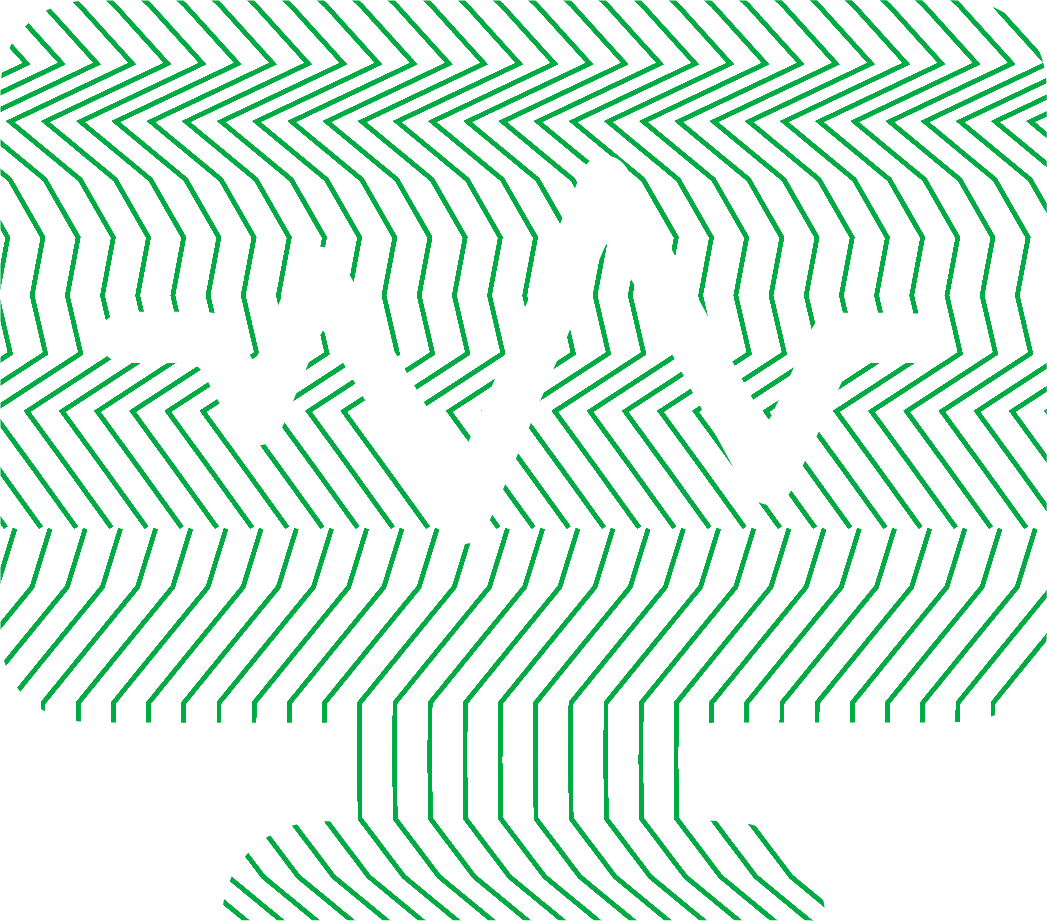You get an alert: “High CPU usage detected on server-db-01.” Your application feels sluggish, users are reporting timeouts, and the system is becoming unresponsive. A maxed-out CPU is a clear sign of trouble, grinding your operations to a halt and putting your service reliability at risk. But what does high CPU usage actually mean, and more importantly, how do you fix it?
Sustained high CPU usage, often pegged at 100%, means your server’s processor is completely saturated. It’s trying to handle more tasks than it’s capable of, leading to performance degradation, increased latency, and potential crashes. For DevOps engineers, SREs, and developers, quickly diagnosing and resolving a CPU overload is a critical skill. This guide will walk you through identifying the culprits and restoring your system to optimal health.
What Does High CPU Usage Mean?
CPU (Central Processing Unit) usage, or CPU utilization, is a metric that indicates the percentage of time the processor is busy executing tasks. A brief spike in CPU usage is normal when an application starts or processes a heavy workload. However, if your CPU is consistently running at 80-100% for extended periods, you have a problem.
This state, often called CPU overload or maxing out, indicates one or more processes are monopolizing the processor’s resources. This leaves no room for other critical system and application tasks to run, causing a system-wide slowdown. Understanding the difference between a temporary, expected spike and a sustained, problematic load is the first step in troubleshooting.
How to Check CPU Usage
Before you can fix the problem, you need to identify what’s causing it. Different tools can help you pinpoint the resource-hungry processes.
Basic Command-Line Tools for Linux
For a quick look at your system’s processes on a Linux server, the command line is your best friend.
top: The classic, built-in task manager. Runningtopin your terminal gives you a real-time, updating list of processes. PressShift+Pto sort the list by CPU usage to bring the most demanding processes to the top.htop: A more user-friendly and visually intuitive alternative totop. It provides the same information in a color-coded interface and makes it easier to scroll, sort, and kill processes.
While useful for a quick snapshot, these tools have limitations. They only show what’s happening right now, making it difficult to catch intermittent CPU spikes or understand historical trends.
Windows Task Manager and Resource Monitor
On Windows systems, the go-to tool is the Task Manager (Ctrl+Shift+Esc).
- Open Task Manager and go to the Processes tab.
- Click the CPU column header to sort by CPU usage. This will show which applications or background processes are consuming the most resources.
- For a more detailed view, the Resource Monitor (
resmon) provides granular data on CPU, memory, disk, and network usage, helping you correlate CPU activity with other system events.
The Power of a Dedicated Monitoring Solution
For comprehensive and effective troubleshooting, a dedicated monitoring solution like Netdata provides insights that basic tools can’t. While top gives you a snapshot, Netdata provides per-second metrics visualized on real-time dashboards.
This high-resolution monitoring means you can:
- Catch intermittent spikes: See transient issues that disappear between
toprefreshes. - Correlate metrics: Instantly see if a CPU spike is related to a surge in network traffic, disk I/O, or a specific application’s behavior.
- Gain historical context: Look back in time to see when the high usage started and identify patterns.
Netdata automatically discovers hundreds of services and applications, providing pre-built dashboards that eliminate the need to manually gather data from different sources.
Common Causes of High CPU Usage
High CPU usage is a symptom, not the disease. The root cause usually falls into one of several categories.
- Runaway Processes: A bug in an application can cause it to enter an infinite loop or fail to close properly, consuming 100% of a CPU core.
- Resource-Intensive Applications: Legitimate applications like databases, code compilers, video transcoders, or data analysis tools can naturally consume high CPU when under heavy load. The question is whether this load is expected.
- Too Many Processes: A high number of concurrent processes, even if individually small, can collectively overwhelm the CPU. This is common in microservices architectures or busy web servers.
- Malware or Cryptojacking: Malicious software often runs hidden in the background. Cryptojacking scripts, for instance, hijack your CPU’s power to mine cryptocurrencies, appearing as a mysterious process with high CPU usage.
- Driver or Kernel-Level Issues: Sometimes the problem isn’t in an application but at a lower level. An inefficient or buggy hardware driver or a kernel task can cause system-wide CPU spikes.
- I/O Wait: High CPU utilization doesn’t always mean the CPU is actively computing. It could be in a state called “I/O wait,” where it’s waiting for a slow disk or network response. Tools like
topshow this as%wa, and Netdata clearly visualizes the difference between active CPU time and time spent waiting.
How to Fix High CPU Usage: A Step-by-Step Guide
Once you’ve identified a potential cause, you can take steps to resolve it.
Step 1: Identify the Offending Process
Use your tool of choice—htop, Task Manager, or a Netdata dashboard—to find the process name (PID) with the consistently highest CPU usage. Make a note of it.
Step 2: Investigate the Process
Don’t just kill the process immediately. First, understand what it is.
- Is it a known application? If it’s your application (
java,python,node), it’s likely a code or configuration issue. - Is it a system process? Processes like
svchost.exe(Windows) orsystemd-journald(Linux) are part of the OS. High usage here could point to a misconfiguration or an OS-level bug. - Is it something unfamiliar? Search the process name online. If you can’t identify it as a legitimate application or system service, it could be malware.
Step 3: Apply the Appropriate Fix
Based on your investigation, choose the right course of action.
- Restart the Service: For a runaway application process, a simple restart can often resolve the issue.
# For a systemd service in Linux sudo systemctl restart your-service-name - Optimize Your Application: If your own application is the culprit, it’s time to debug. Use a profiler to analyze which functions or methods are consuming the most CPU cycles. Look for inefficient loops, slow database queries, or blocking operations.
- Check for Updates: Ensure your applications, operating system, and drivers are up to date. A patch may have already been released to fix a known performance bug.
- Scan for Malware: If you suspect a malicious process, run a full system scan with a reputable antivirus or anti-malware tool.
- Adjust Configuration:
- Background Apps: Disable unnecessary startup programs and background services that consume CPU cycles without providing value.
- Power Settings: On servers, check the CPU scaling governor (
cpupower frequency-info). Whilepowersaveis good for laptops, servers should typically use theperformancegovernor to prevent the CPU from being throttled.
- Scale Your Resources: If the CPU load is legitimate and expected due to high traffic or workload, your system may simply be under-provisioned. It might be time to upgrade to a more powerful CPU or scale out horizontally by adding more servers.
Troubleshoot High CPU Usage Faster with Netdata
Facing a CPU overload is stressful. The pressure is on to find and fix the problem before it impacts more users. This is where Netdata transforms troubleshooting from a manual, reactive process into a fast, data-driven one.
Imagine you see a CPU spike. With a tool like top, you see that a java process is the cause. Now what? You still need to check disk logs, network stats, and application logs to figure out why.
With Netdata, the story is different. You look at the dashboard and see the CPU spike perfectly aligns with:
- A sudden drop in database performance.
- A spike in disk write latency on the volume where the database stores its files.
- An increase in active web requests to your Java application.
Instantly, you have a complete picture. The high CPU usage isn’t just a java problem; it’s caused by your application struggling with a slow database, likely due to an inefficient query triggered by user traffic. Netdata correlates these metrics automatically, guiding you directly to the root cause in minutes, not hours. Furthermore, with its intelligent anomaly detection, Netdata can alert you to unusual CPU behavior before it escalates into a full-blown outage.
Don’t let CPU overload be a black box. By understanding its causes and using the right tools, you can quickly diagnose and fix performance bottlenecks. While command-line tools offer a starting point, a comprehensive monitoring solution gives you the visibility and context needed to resolve issues efficiently and keep your systems running smoothly.
Ready to stop guessing and start diagnosing? Sign up for a free Netdata account and gain real-time visibility into your entire infrastructure in minutes.