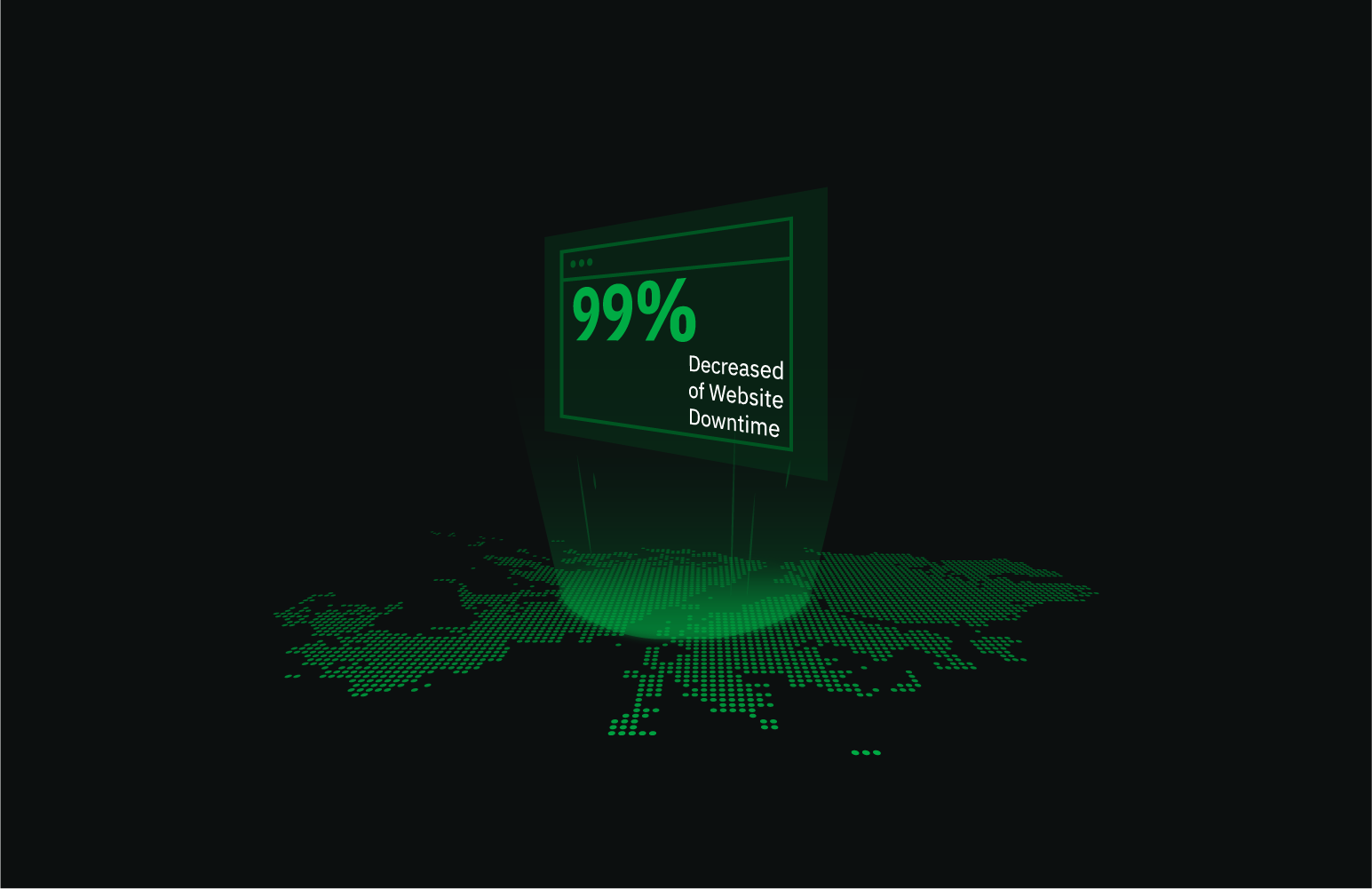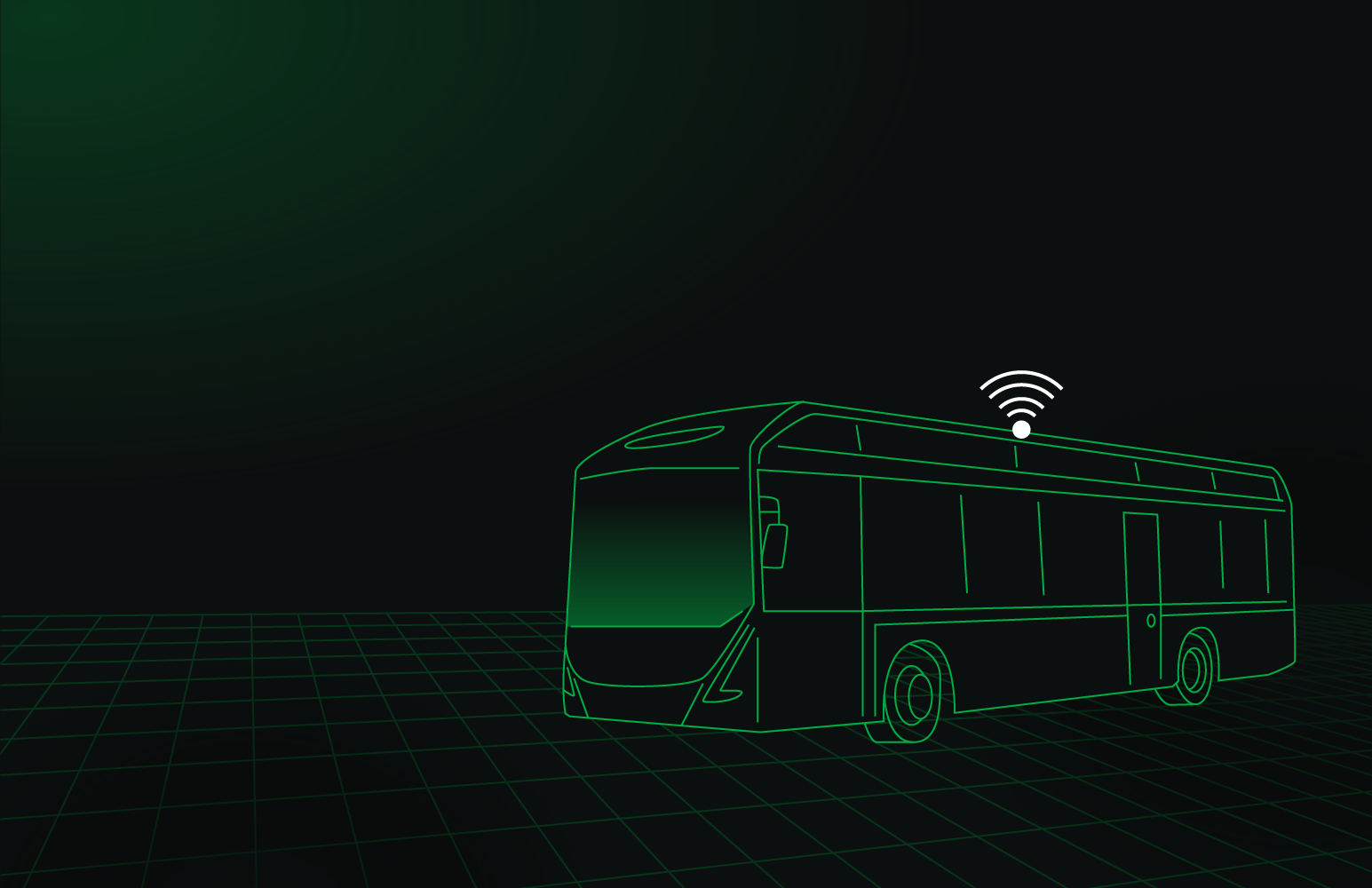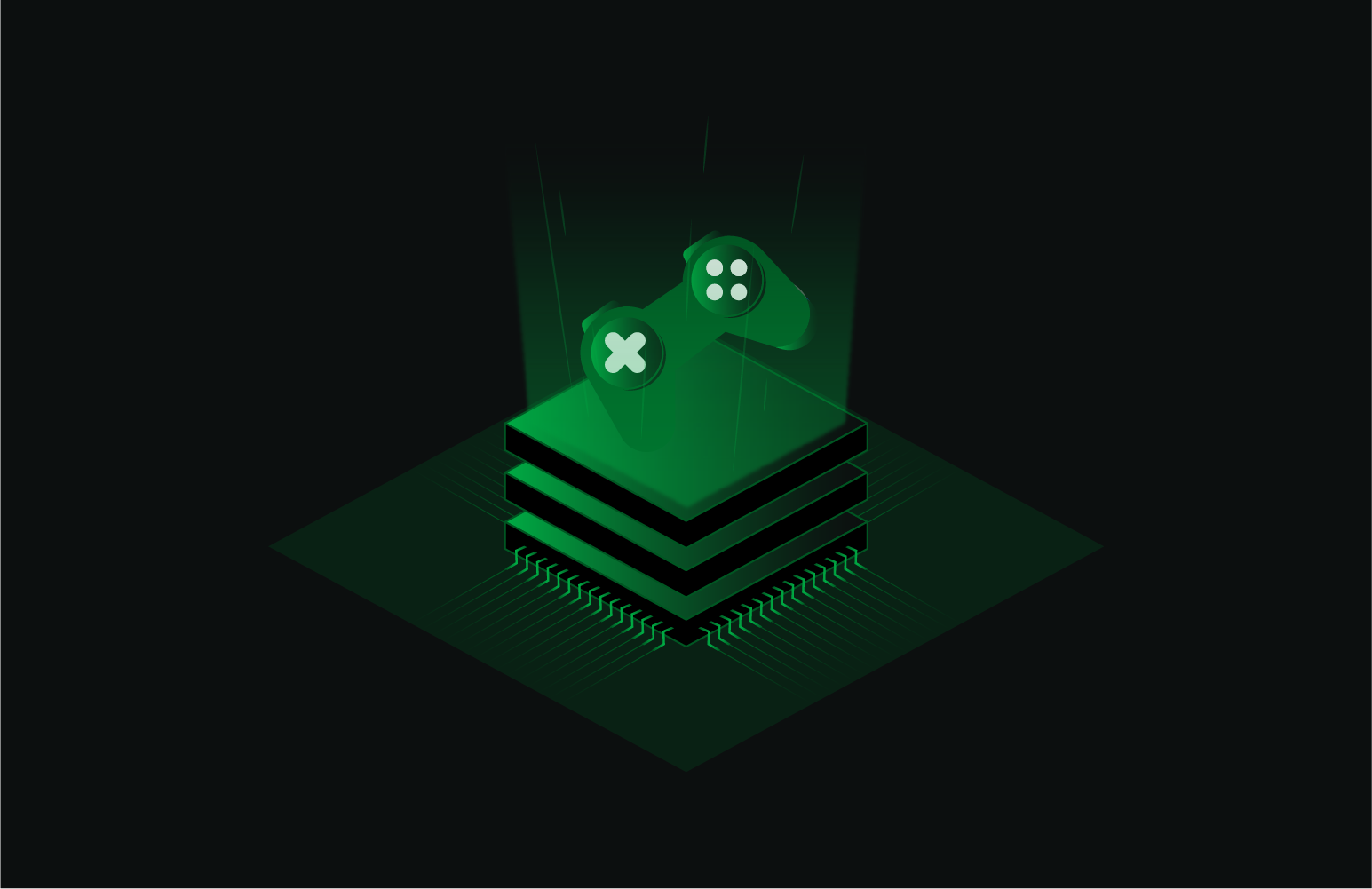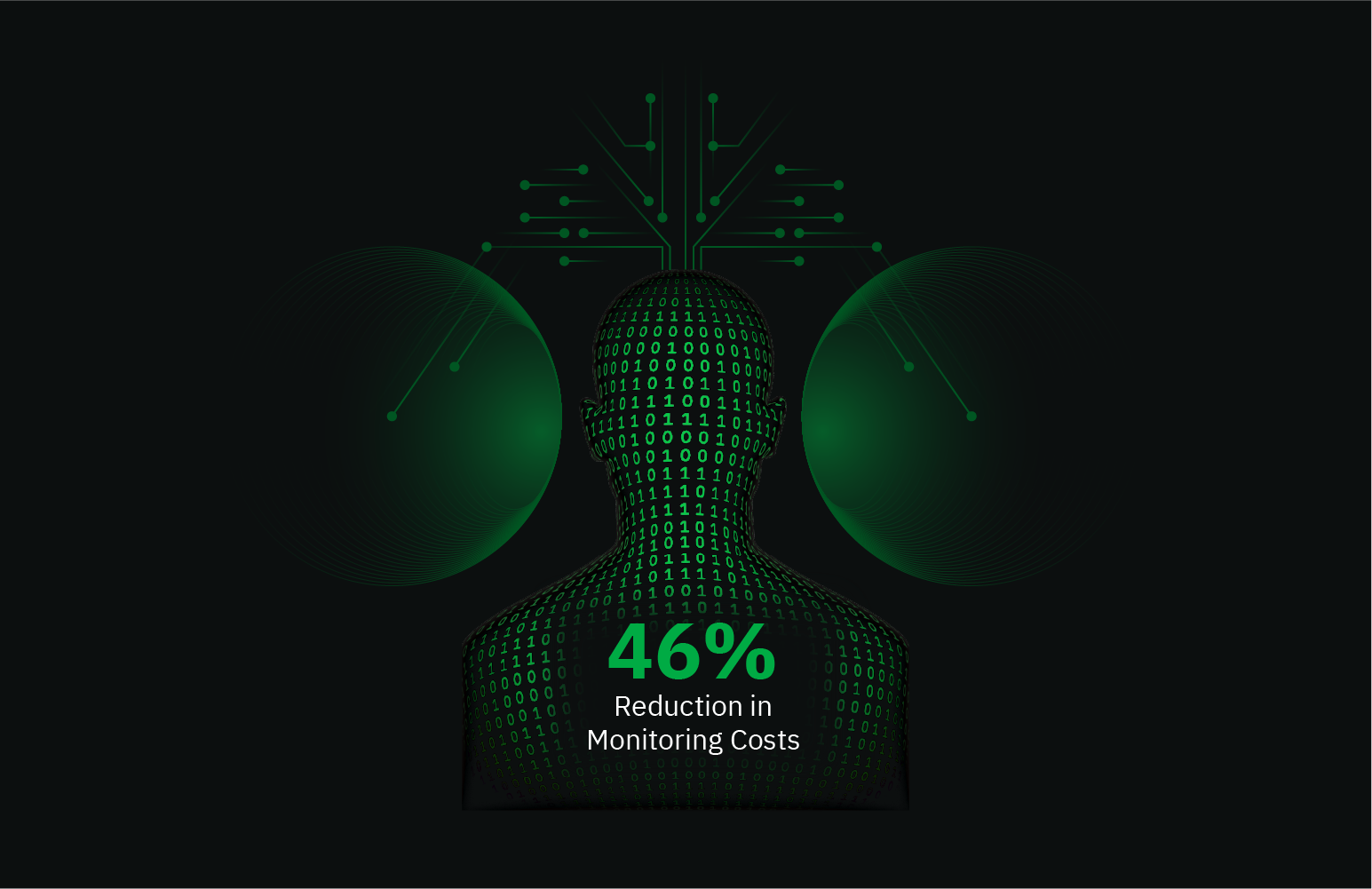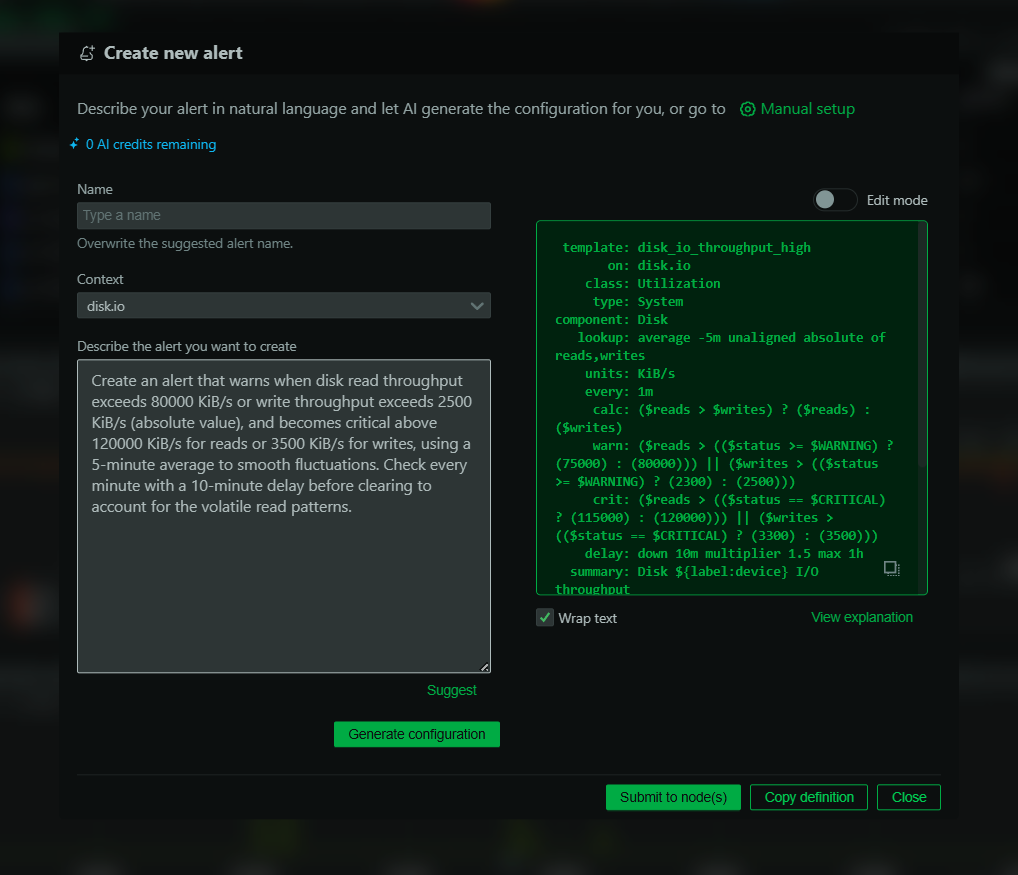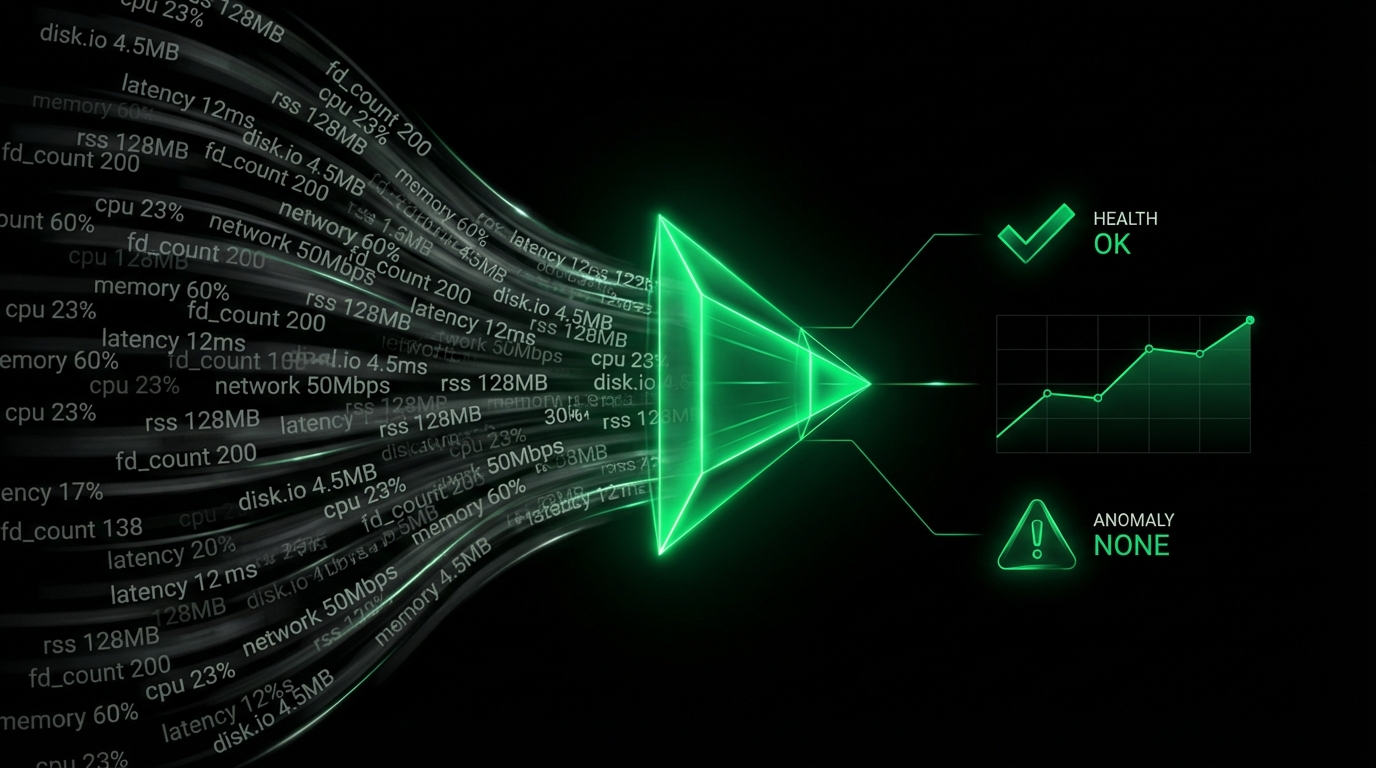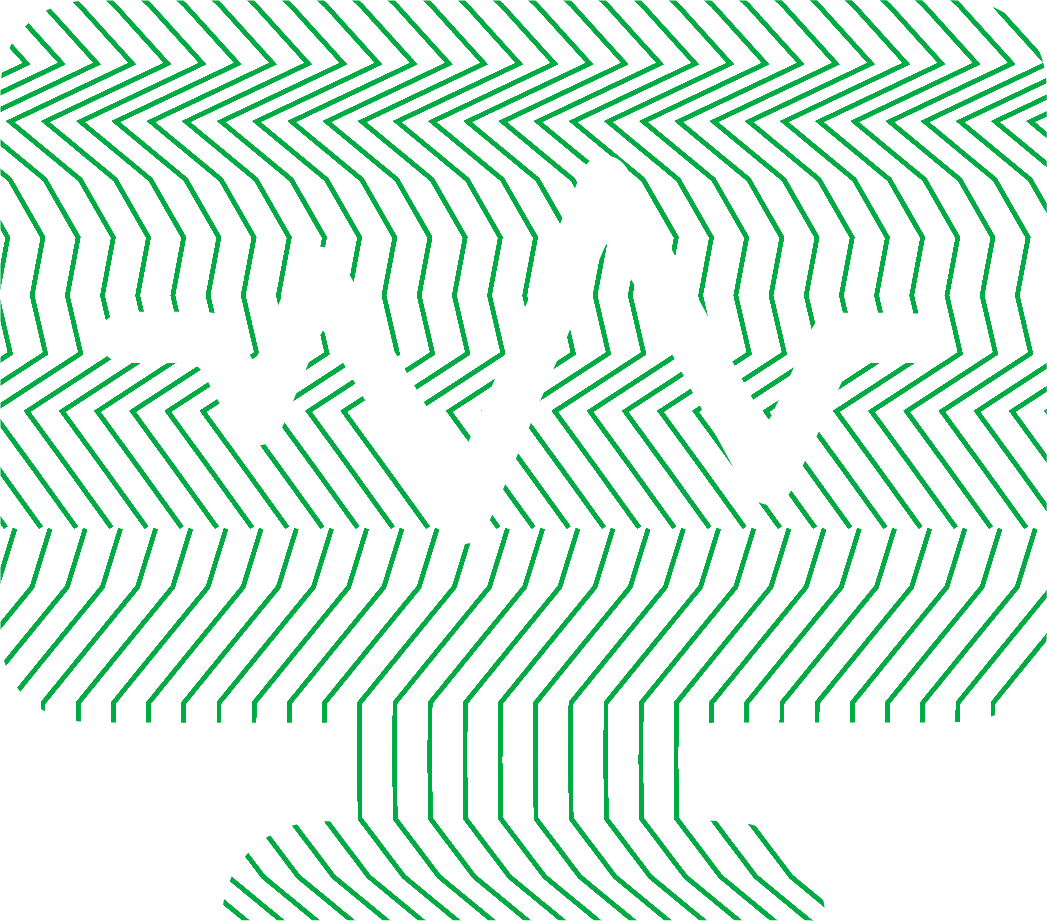You have a fast internet connection, but your online game is lagging, your video call is choppy, or your application feels unresponsive. You run a speed test, and everything looks fine—low ping, high bandwidth. So, what’s the problem? The likely culprit is packet loss, a frustrating and often misunderstood network issue that can occur even on the best internet connections.
Unlike high latency (ping), which is a measure of delay, packet loss meaning refers to data that never arrives at its destination at all. These lost pieces of data, or “packets,” must be re-sent, creating hitches, stutters, and lag. This guide will walk you through what causes this issue and provide a clear, step-by-step process for how to fix packet loss.
What Is Packet Loss, Really?
To understand packet loss, think of your internet connection as a postal service. When you do anything online—load a webpage, join a video call, or play a game—your computer sends and receives small bundles of data called packets. Each packet is like a small envelope containing a piece of the total information, addressed to a specific destination (like a game server or website).
In an ideal world, every packet sent arrives quickly and in the correct order. What does packet loss mean? It means some of these packets get lost in transit. They never reach their destination. When a server or your computer realizes a packet is missing, it has to request that it be sent again. This process of waiting, realizing something is missing, and re-sending is what you experience as lag, rubber-banding in games, or a frozen video feed.
What Causes Packet Loss?
Figuring out why am i getting packet loss is the first step to fixing it. The causes can range from simple physical issues in your home to complex problems deep within your internet service provider’s (ISP) network.
Network Congestion
This is the most common cause of high packet loss. Imagine a highway during rush hour. There’s a limited amount of space, and when too many cars try to use it at once, traffic grinds to a halt. Network devices like routers and switches have a limited capacity (bandwidth) to handle data. When traffic exceeds this capacity, the devices begin to queue packets. If the queue becomes full, the router has no choice but to start dropping packets to manage the load. This can happen on your local network if too many people are streaming or downloading, or it can happen further upstream in your ISP’s network.
Faulty Hardware
Your network is only as strong as its weakest link. Packet loss causes often lie in failing or outdated hardware:
- Ethernet Cables: A frayed, old, or poorly shielded ethernet cable can cause data corruption and packet loss.
- Router/Modem Ports: A faulty port on your router or modem can lead to an unstable connection.
- Outdated Hardware: An old router might not have the processing power or memory to handle modern internet speeds and the demands of many connected devices, leading to dropped packets.
- Network Interface Controller (NIC): The NIC in your PC can also be a point of failure.
Wired vs. Wireless Connections
While convenient, Wi-Fi is inherently less reliable than a wired ethernet connection. Packet loss on Wi-Fi is common due to:
- Signal Interference: Other wireless networks, microwave ovens, and Bluetooth devices can interfere with your Wi-Fi signal.
- Distance and Obstacles: The farther you are from your router, and the more walls or floors the signal has to pass through, the weaker it becomes, increasing the chance of packet loss.
Software and Configuration Issues
The problem isn’t always hardware. Outdated software or incorrect settings can also be the culprit:
- Outdated Router Firmware: Router manufacturers release firmware updates to fix bugs and improve performance. Running on old firmware can cause stability issues.
- Driver Bugs: Outdated or buggy network drivers on your PC can lead to poor network performance.
- Firewall Settings: An overly aggressive firewall can sometimes mistakenly block legitimate packets.
Issues Beyond Your Control
Sometimes, the packet loss fix is out of your hands. The problem might lie with your ISP’s network infrastructure or the game/application server you’re connecting to. Identifying this is crucial to avoid wasting time on fixes that won’t work.
How to Test for Packet Loss
Before you start unplugging cables, you need to confirm you have a packet loss problem and try to diagnose where it’s happening. How to check for packet loss is a straightforward process.
The Simple Ping Test
The ping command is a basic network utility available on virtually every operating system. It sends a small packet to a destination and waits for a reply, measuring the round-trip time. More importantly, it tells you if any packets were lost.
- Open the Command Prompt (on Windows, press Win+R, type
cmd, and press Enter) or Terminal (on macOS/Linux). - Type the following command and press Enter:
ping -n 50 www.google.com- The
-n 50part tells the command to send 50 packets. Using a higher number gives you a more accurate sample. On macOS or Linux, the command isping -c 50 www.google.com.
- The
- Let the test finish. At the end, you’ll see a summary. Look for the “Packets: Sent = 50, Received = 50, Lost = 0 (0% loss)” line. If the “Lost” number is anything other than 0, you have packet loss.
Identifying Where Packets Are Lost with Traceroute
A simple ping test tells you if you have packet loss, but not where. For that, you need a tool like traceroute (or tracert on Windows). This command shows you the path, or “hops,” your packets take to reach a destination, measuring the latency at each step.
- In your Command Prompt, type
tracert www.google.com. - Examine the output. Each numbered line is a “hop”—a router your data passes through. The first hop is usually your own router. Subsequent hops belong to your ISP and other networks.
- If you see asterisks
(*)and “Request timed out” messages, it can indicate that a router at that hop is dropping packets. If this happens consistently at the same hop, especially one early in the list, you’ve found a likely source of your problem.
How to Fix Packet Loss: A Step-by-Step Guide
Now that you’ve diagnosed the issue, it’s time to fix it. Follow these steps in order, moving from the simplest solutions to more advanced ones.
Step 1: Check the Basics
Before diving deep, cover the fundamental troubleshooting steps.
- Restart Everything: The classic “turn it off and on again” works for a reason. Reboot your PC, router, and modem. This clears temporary glitches and resets network connections.
- Check Physical Connections: Ensure all ethernet cables are securely plugged into your PC, router, and modem. A loose cable is a common cause of
constant packet loss.
Step 2: Optimize Your Local Network
Most packet loss issues originate on your home network.
- Switch to a Wired Connection: This is the single most effective
packet loss fixif you are using Wi-Fi. A stable ethernet connection eliminates almost all sources of wireless interference. - Replace Your Ethernet Cable: If you’re already on a wired connection, try a different, newer cable. A Cat 6 cable is a good, modern choice.
- Try a Different Router Port: Plug your ethernet cable into a different LAN port on your router to rule out a faulty port.
- Reduce Network Congestion: If multiple people are using the internet heavily, your router might be struggling. Try testing your connection when the network is less busy. Pause any large downloads or background applications that might be consuming bandwidth.
Step 3: Dive into Software and Router Settings
If hardware checks don’t solve the problem, it’s time to look at software.
- Update Router Firmware: Log in to your router’s administration page (usually by typing its IP address, like 192.168.1.1, into a browser) and check for a firmware update option.
- Update Network Drivers: Go to your computer manufacturer’s website or the network card manufacturer’s site (e.g., Intel, Realtek) and download the latest drivers for your network adapter.
- Configure Quality of Service (QoS): Many routers have QoS settings. This feature allows you to prioritize network traffic for specific applications. You can set your PC or specific applications (like a game or VoIP software) to have the highest priority, ensuring their packets are the last to be dropped during times of congestion. This is an effective way to
reduce packet lossfor critical tasks.
Step 4: When the Problem Is Not on Your End
If your traceroute test showed packet loss starting several hops away from your home (i.e., on your ISP’s network), and you’ve tried all the steps above, the issue is likely outside your control.
- Contact Your ISP: Call your internet service provider. Be prepared to tell them the steps you’ve already taken. Show them your
pingandtracerouteresults as evidence. A persistent issue on their network may require a technician to investigate. - Check Application/Game Servers: If you only experience
random packet lossin a specific game or application, the problem might be with their servers. Check the game’s official forums, social media, or a status page like Downdetector to see if other users are reporting similar issues.
Fixing packet loss requires a methodical approach. By systematically testing and eliminating potential causes, from physical cables in your room to your ISP’s infrastructure, you can restore a stable, reliable connection. While achieving 100% zero packet loss is often impossible due to the nature of the internet, these steps will help you significantly reduce it and get back to a smooth online experience.
For a truly deep understanding of how your network and systems perform in real-time, a comprehensive monitoring solution is key. Netdata provides free, high-granularity, real-time metrics for your entire infrastructure, helping you instantly correlate network issues like packet loss with system-level events like CPU spikes or memory pressure. Start monitoring for free today and take the guesswork out of troubleshooting.