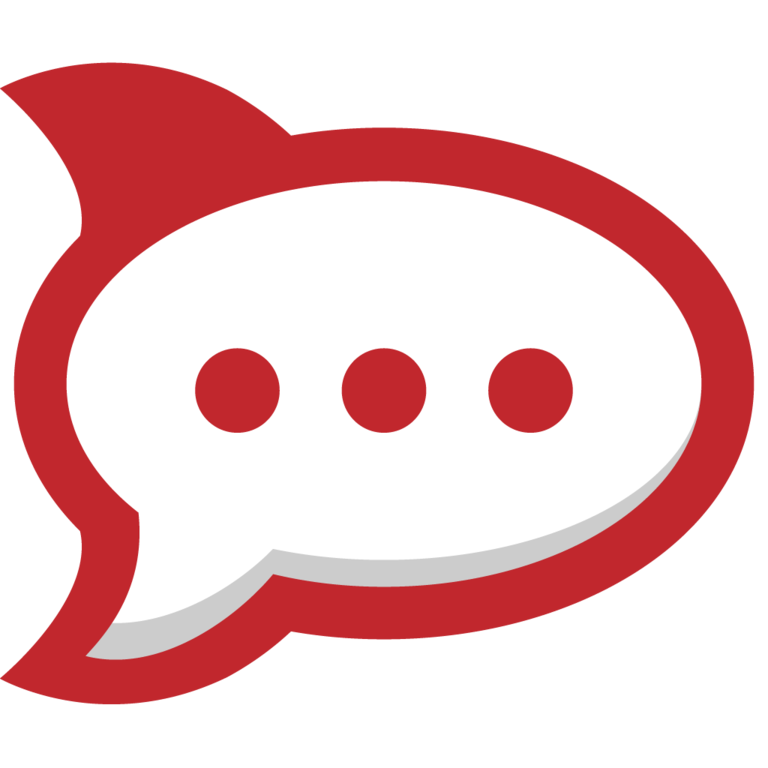
RocketChat
Setup
Prerequisites
- A Netdata Cloud account
- Access to the Space as an Admin
- The Space needs to be on a paid plan
- You need to have permissions on RocketChat to add new integrations.
RocketChat Server Configuration
Steps to configure your RocketChat server to receive notifications from Netdata Cloud:
- In RocketChat, Navigate to Administration > Workspace > Integrations
- Click +New at the top right corner
- For more details about each parameter, check Create a new incoming webhook
- You will end up with a webhook endpoint that looks like
https://your-server.rocket.chat/hooks/YYYYYYYYYYYYYYYYYYYYYYYY/XXXXXXXXXXXXXXXXXXXXXXXXXXXXXXXXXXXXXXXXXXXXXXXX, copy it in order to add it to your integration configuration in the Netdata Cloud UI
For more details please check Incoming webhooks for RocketChat.
Netdata Configuration
- Click on the Space settings cog (located above your profile icon)
- Click on the Alerts & Notifications tab
- Click on the + Add configuration button
- Add the PagerDuty Integration
- A modal will be presented to you to enter the required details to enable the integration:
- Notification settings
- Configuration name (optional): A name for your configuration in order to easily refer to it
- Rooms: A list of Rooms for which you want to be notified
- Notifications: The notifications which you want to be notified
- Integration configuration
- Webhook URL: URL provided on RocketChat for the channel you want to receive your notifications
- Notification settings